Supremo with a customized logo
Provide assistance to your customers with a personal touch.
You can customize Supremo with your logo, change the color palette to match your brand, and add contact information.
If you have a Supremo Professional license, you can use additional customisation features, such as Support Queue management and centralised configuration of certain settings of the Supremo Tools section (automatic updates, allowed IDs, etc.). For further information, click here.
Then you just have to distribute the customized executable file to your customers.
The functionality is available to all subscribers of a Supremo plan and can be used in the Supremo Console.
Follow this brief guide to customize Supremo.
The first step is to login to the Supremo Console (if you need to register click here):
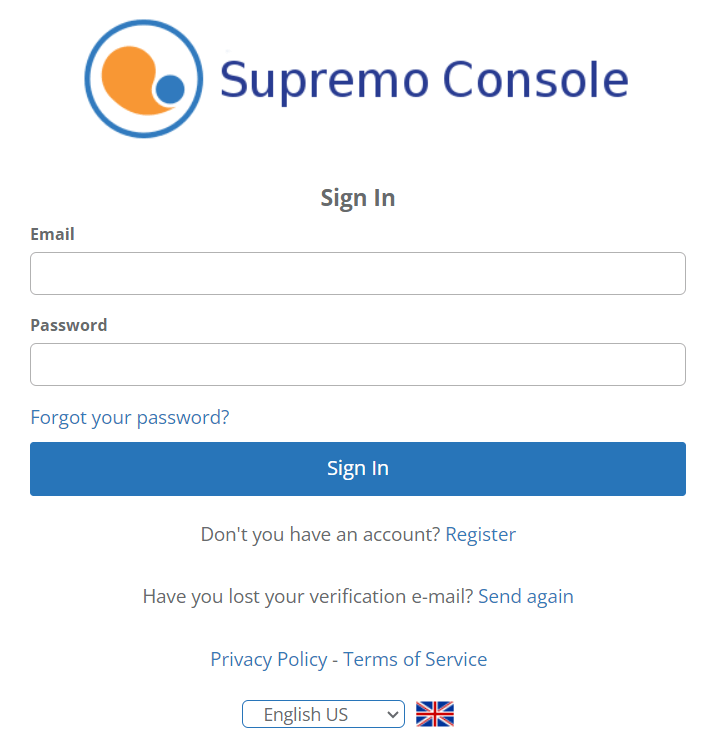
Click on Remote Support and then on Supremo Custom:
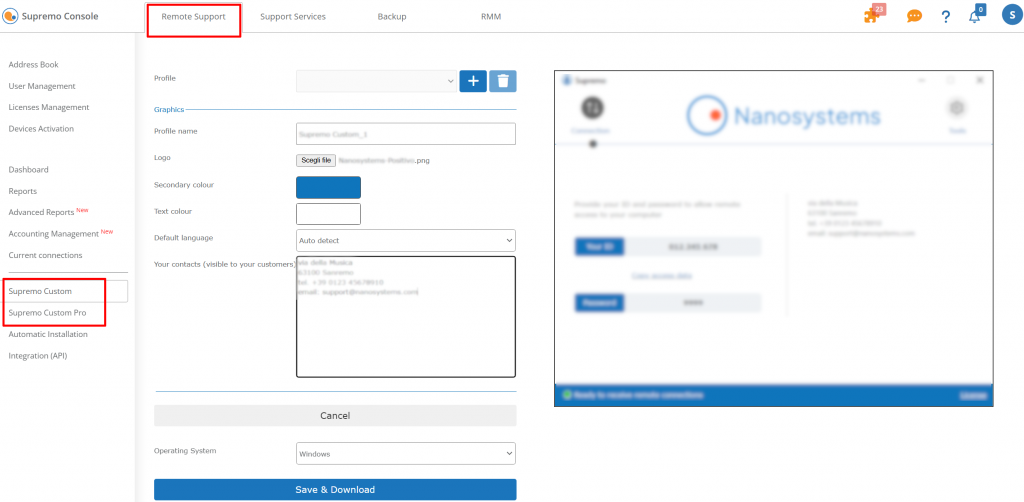
If you do not have an active Supremo Professional license, enter the activation code of your Supremo SOLO or BUSINESS license to activate the functionality and access the action buttons to modify the Supremo interface.
To create a new custom profile, click on the + symbol and edit the fields you want in the Graphics section:
- to add your logo, click on Choose File to select the image to upload and then on Upload Logo. You will immediately get a preview of the final result of your customized Supremo
- to modify the color palette, simply select the secondary color and the color of the desired text
- to enter contact information, you need only indicate in the Your contact (optional) field the contact details/data to communicate to your customers.
You can also assign a name to the profile created (you can create multiple custom clients), and determine whether the program will start in a predefined language, or automatically detect the language of the PC where it will be started.
The preview updates as you make changes:
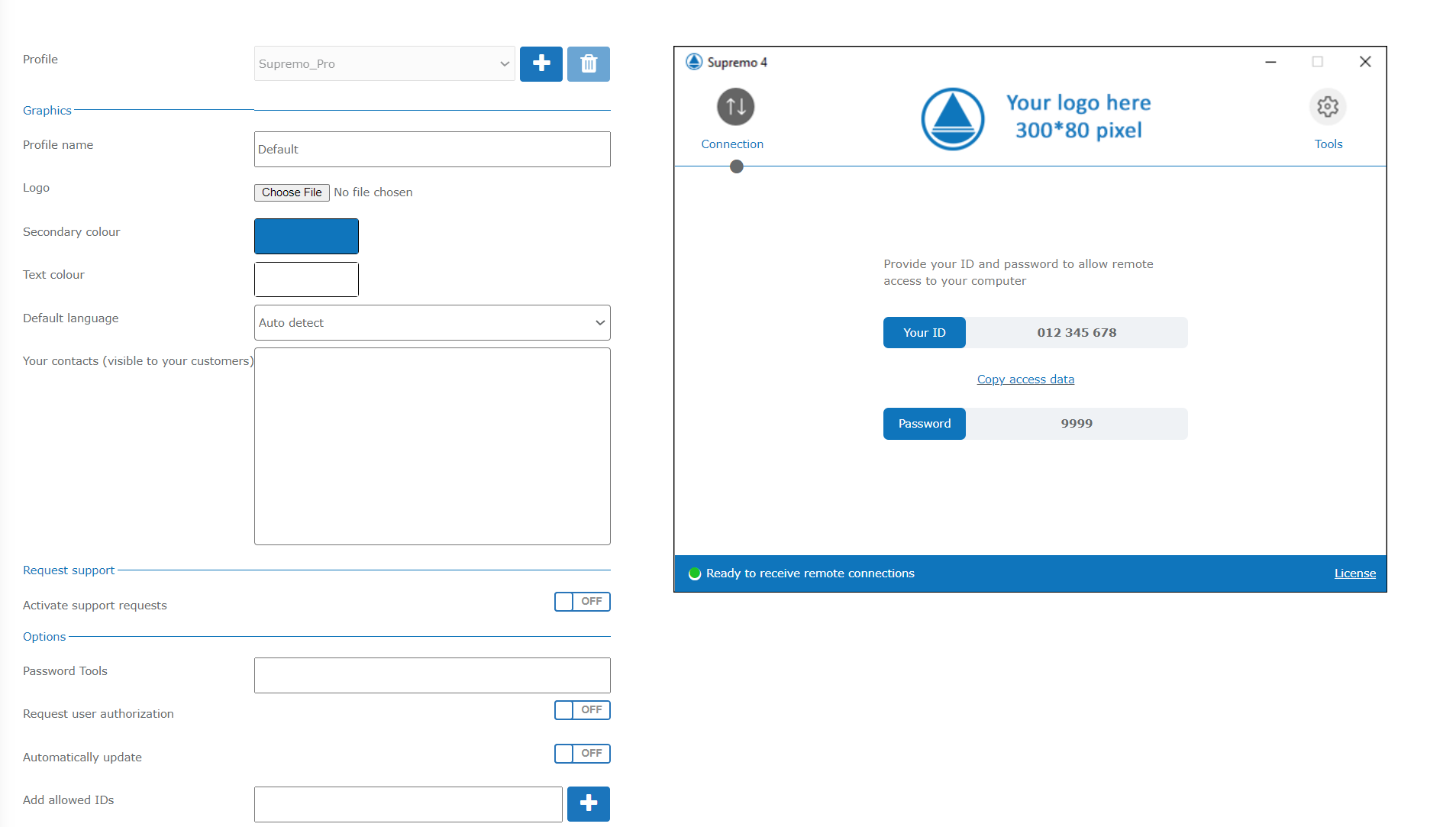
Click on Save & Download to complete the procedure.
NOTE: To start the customized executable file on a PC where the standard version of Supremo is already present, it is necessary to disable the option Start Supremo at system boot (unattended access) (if already selected) and to close this version of Supremo before launching the customized one (if Supremo is closed with an icon in the bottom bar of Windows, you must right-click on the icon and select Exit to close Supremo completely).
Supremo’s custom executable allows the PC on which it is installed only to receive remote connections from the outside (offers only the host functionality). Consequently, it does not allow you to initiate remote connections to other machines (therefore it cannot be used as client control).
The file will be deleted from our server just a few minutes after its creation. It’s your duty to distribute it to your customers.
This feature is available for Windows and macOS

 Français
Français
 Deutsch
Deutsch
 Italiano
Italiano
 Português
Português
 Español
Español