How to start a remote control session
To connect from your PC to a remote PC, you need to start Supremo in both machines and have the ID and password of the remote PC automatically generated by Supremo.
In this post we’re going to show how to start a remote control session with Supremo.
The first step must be performed on the host PC, i.e. on the remote machine to which you want to connect (in the case of technical assistance, to the customer’s PC; in the case of smart working, to the office PC).
If the remote PC is not manned (therefore, no user can launch Supremo), you can connect if the option Start Supremo at system boot (unattended access) has already been selected in the software and a fixed password has been configured (for more information, please check this tutorial).
After launch, if Supremo is connected to the Internet, the access credentials (ID and password) will be assigned and the “dot” on the bottom left will shine green with the indication Ready for incoming connections.
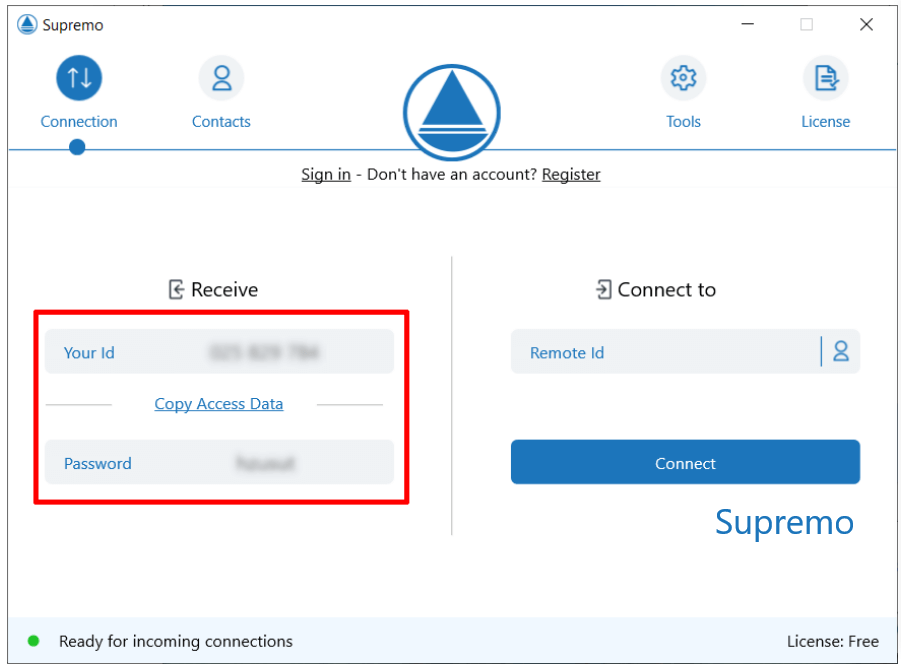
The remote user must first communicate his ID, which you have to enter in the Connect to field on the right of your Supremo screen. After entering the remote user’s ID, click on Connect.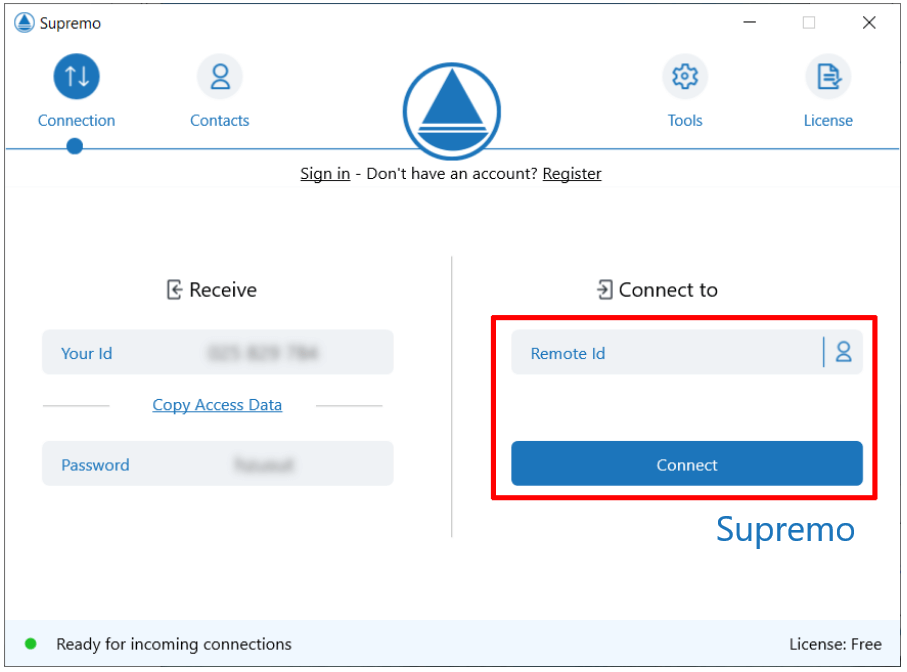
At this point, you will be asked for the access password of the PC you want to connect to, which the remote user must provide:
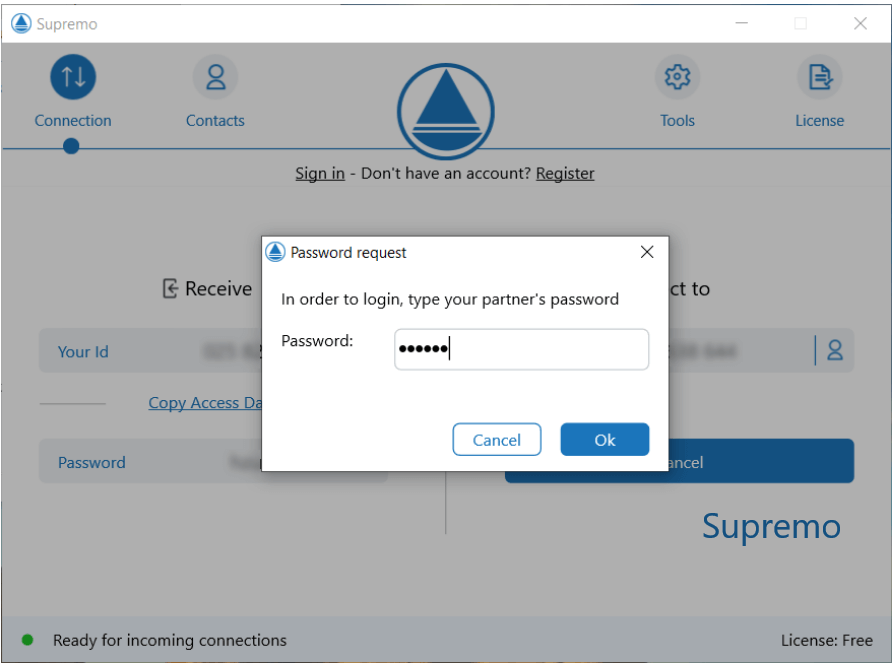
By clicking on OK, you will connect to the remote PC (in case of technical assistance, that of the customer; in case of smart working, that of the office).
You will find the Supremo toolbar at the top of your screen with important features to be used during a remote connection:
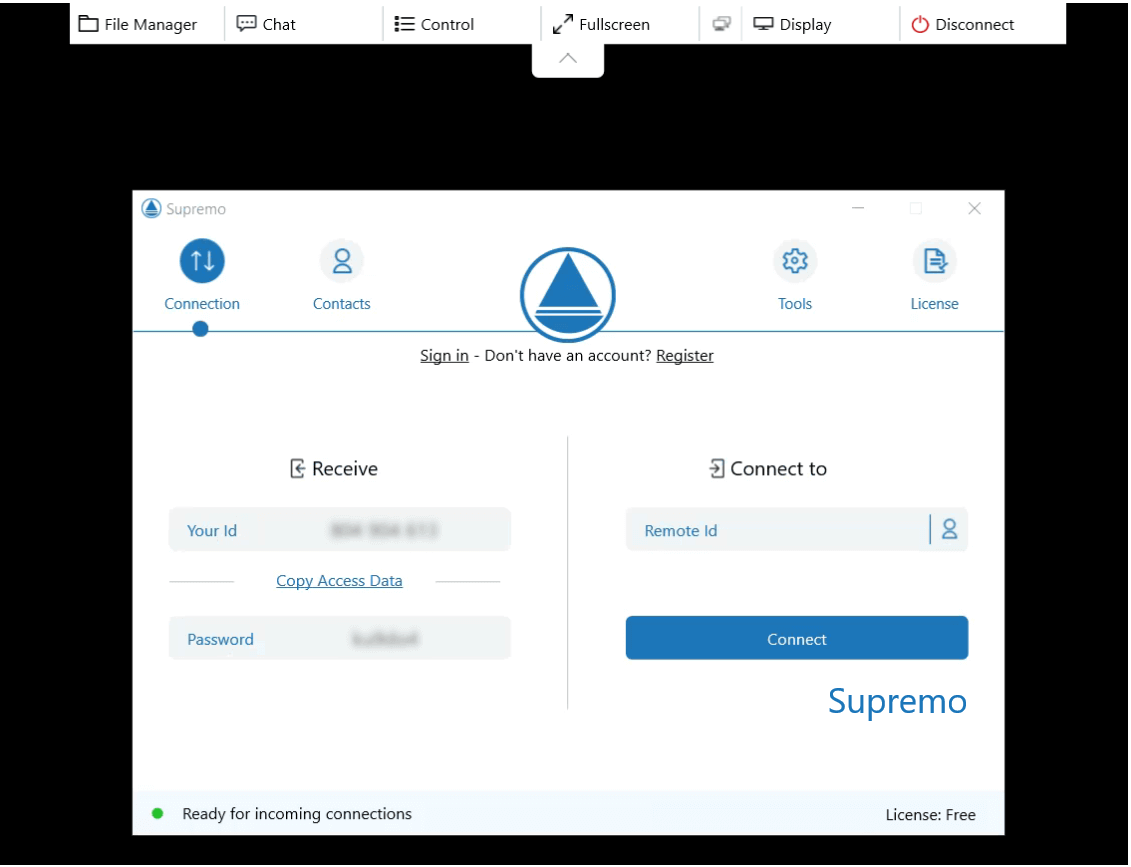
Follow the procedure to download and start a remote connection with Supremo watching the video tutorial.

 Français
Français
 Deutsch
Deutsch
 Italiano
Italiano
 Português
Português
 Español
Español