How to resize the screen during remote control sessions
Supremo allows you to keep the connection windows consistent between screens of different sizes, resizing the screen in a few clicks during a remote connection.
You have the choice between three remote view modes: “Auto“, “Original” and “Scaled“.
After launched the remote control session, click on View Mode in the menu Display available at the top of the screen.

These are the options on View Mode:
Auto: control area will be adjusted if remote monitor resolution is larger than the windows size or, otherwise, left as original if windows size is larger than the remote-controlled monitor resolution
Original: control view area will not be adjusted keeping a direct correlation between the resolution of the remote-controlled monitor and the size of the controller view area. User can move inside remote view using scrollbars.
Scaled: control view area will be equally adjusted if the resolution of remote monitor is larger or smaller than the windows size.
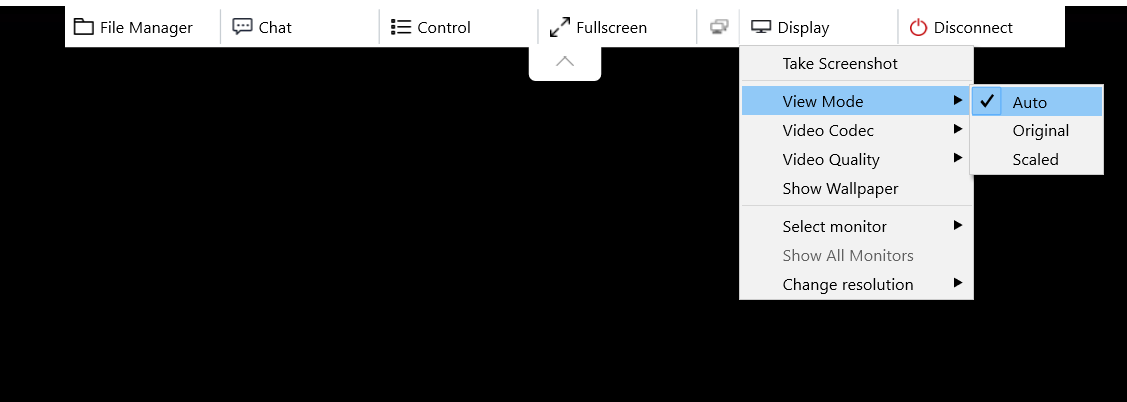

 Français
Français
 Deutsch
Deutsch
 Italiano
Italiano
 Português
Português
 Español
Español