How to manage Passwords in Supremo
Supremo provides flexible options for managing passwords during your remote connections and for protecting the configuration. In this guide, we’ll explain how the secondary and random passwords work, and introduce you to Supremo’s multi-password feature.
Secondary vs. Random Password
Supremo automatically generates a password for your remote session, but you can also set a secondary personal password for easier access. Here’s how each type works:
-
Random Password
Supremo generates a random password every time you start the application or restart your computer. This ensures a fresh password is used for each session, increasing security.
It is possible to set the number of characters for the random password or to disable it.
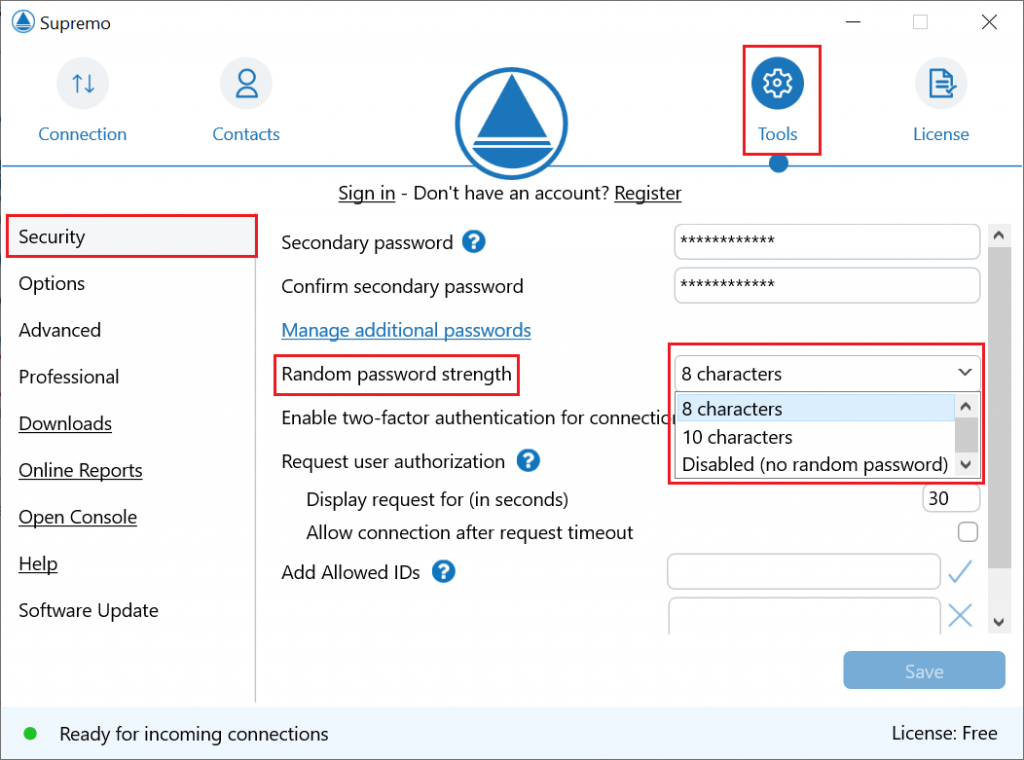
-
Secondary Password
If you need to consistently access the same remote computer without changing the password, you can set a secondary password that does not change, even when you close and reopen Supremo or restart your computer. This makes it easy to always connect to the remote machine using the same credentials.
You can set the password in menu Tools-Security-Secondary password-Confirm secondary password.
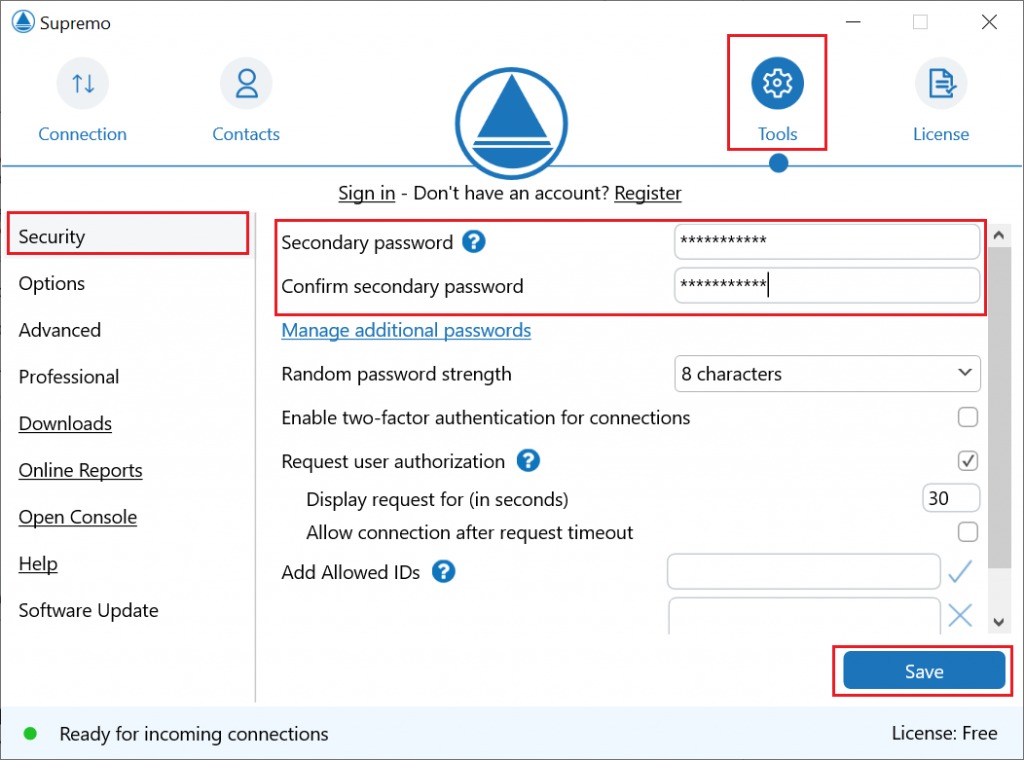
By using these two password options, you can choose the best balance between security and convenience for your remote connections.
Please note: to further increase the security of your connections, we suggest activating Two-Factor Authentication from the Tools-Security section.
In this menu, you can enable two-factor authentication (2FA) for connecting to the computer. Once 2FA is enabled, to connect to the computer, users will need to enter both the Supremo password and the OTP code provided by their authentication app.
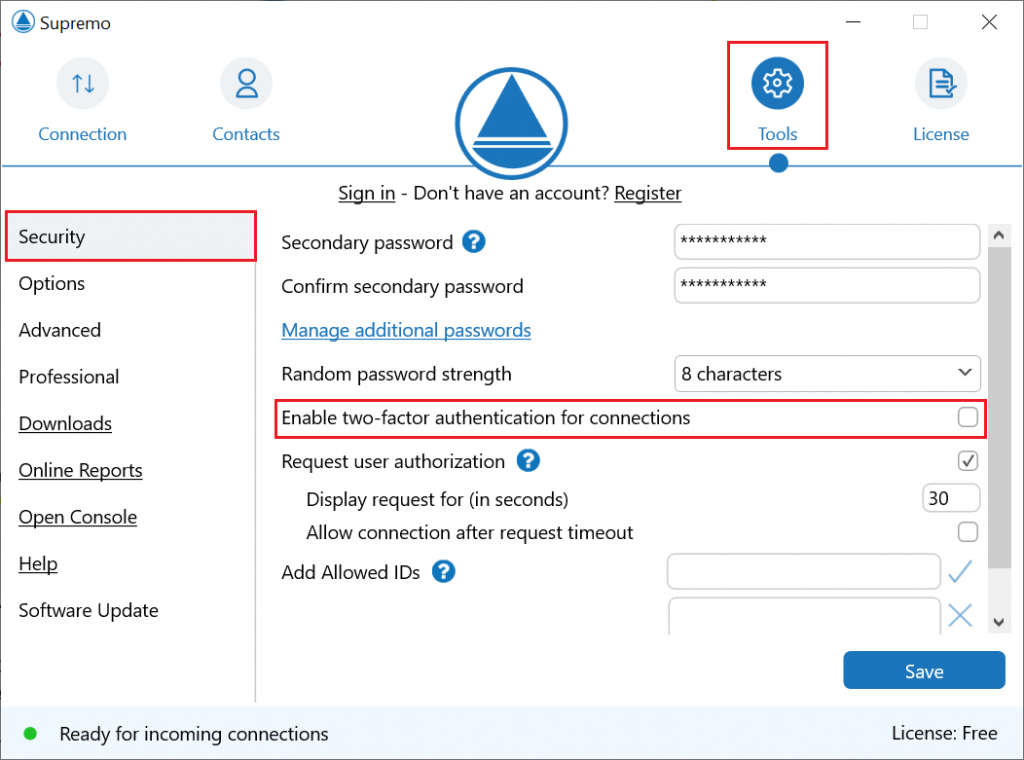
For more information, click here.
Multi-Password Functionality
Supremo also supports additional secondary passwords. This feature is particularly useful when multiple users or technicians need to access the same remote computer.
You can set it from menu Tools-Security-Manage additional passwords.
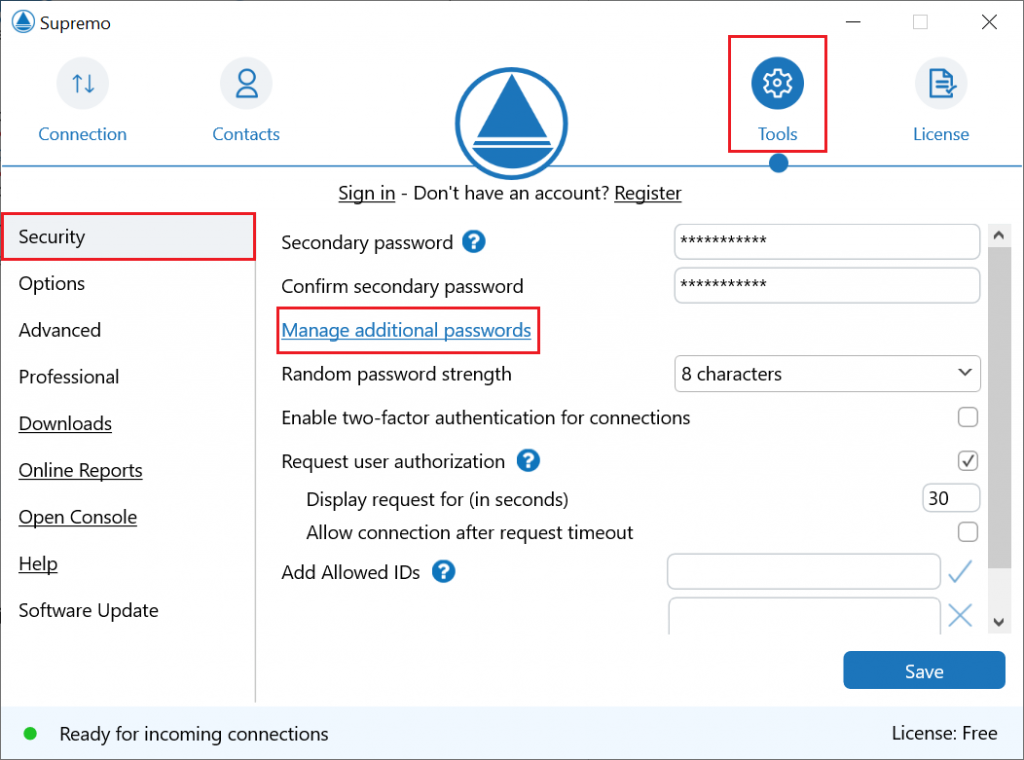
Then you can add a description, and the additional secondary password.
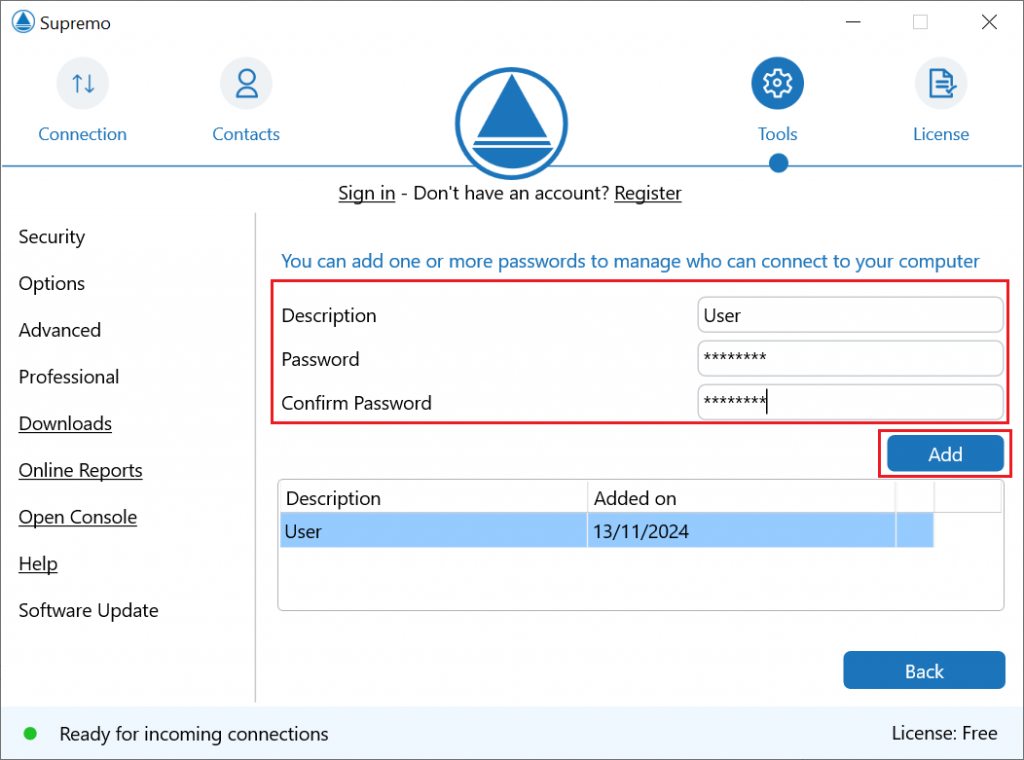
Supremo also records the date and time when each password is used to access the computer, allowing you to track access and maintain security.
Password protect the configuration
Supremo offers an additional layer of security by allowing you to set a password to protect access to the configuration menu.
You can enable password from the menu Tools – Advanced – Password-protect the configuration.

Once this password is enabled, the options panel will no longer be accessible unless the password is entered.
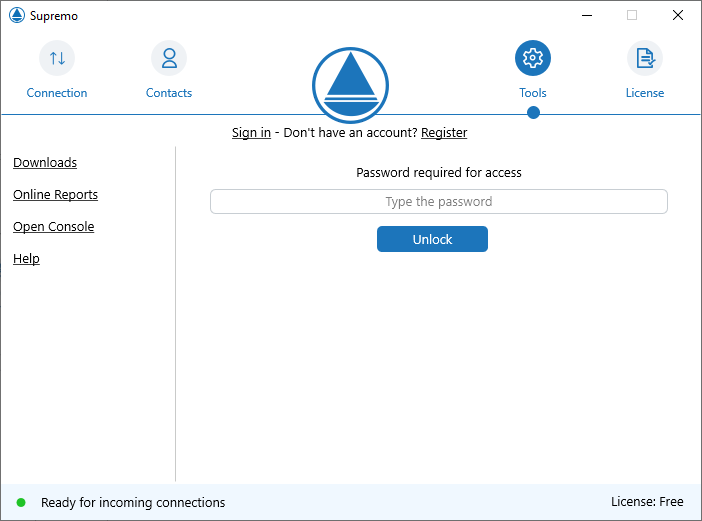
This password is independent of the other Supremo passwords, such as the random or secondary passwords, and is specifically used to control access to the configuration settings of Supremo. It ensures that no unauthorized changes can be made to the settings unless the correct password is provided.

 Français
Français
 Deutsch
Deutsch
 Italiano
Italiano
 Português
Português
 Español
Español