How Reports work
Reports allow you to collect, view, filter and export information about remote connections made with Supremo. Reports collect data on outgoing sessions that have been initiated with Supremo either by you or by your collaborators with whom you have shared groups of contacts.
In order to obtain these Reports, it is necessary for all users involved to register in Supremo Console (which can be done free of charge by clicking here), log in to their address book and enter their licence activation code in the Supremo software.
NOTE: Reports will be only available for subscribers of a Supremo plan and requires to be logged in to the address book.
How to consult the reports in your Supremo Console account
To start collecting reports of remote connections launched by a Supremo client you need to:
– enter your licence activation code in the section Licence of the software
– login to your Console account in the section Contacts of Supremo
You can view the Reports by accessing the Supremo Console in Remote Support – Reports.
When viewing the Reports, you can choose the desired display criteria using the search filters: you can check and export the reports by grouping them by group, computer, ID of Supremo, or user who made the connection, execution dates.
If you simultaneously perform connections from multiple computers to the same customer, you can combine reports by group and, enabling the Exclude simultaneous connections, you can merge all the results with common periods of time.
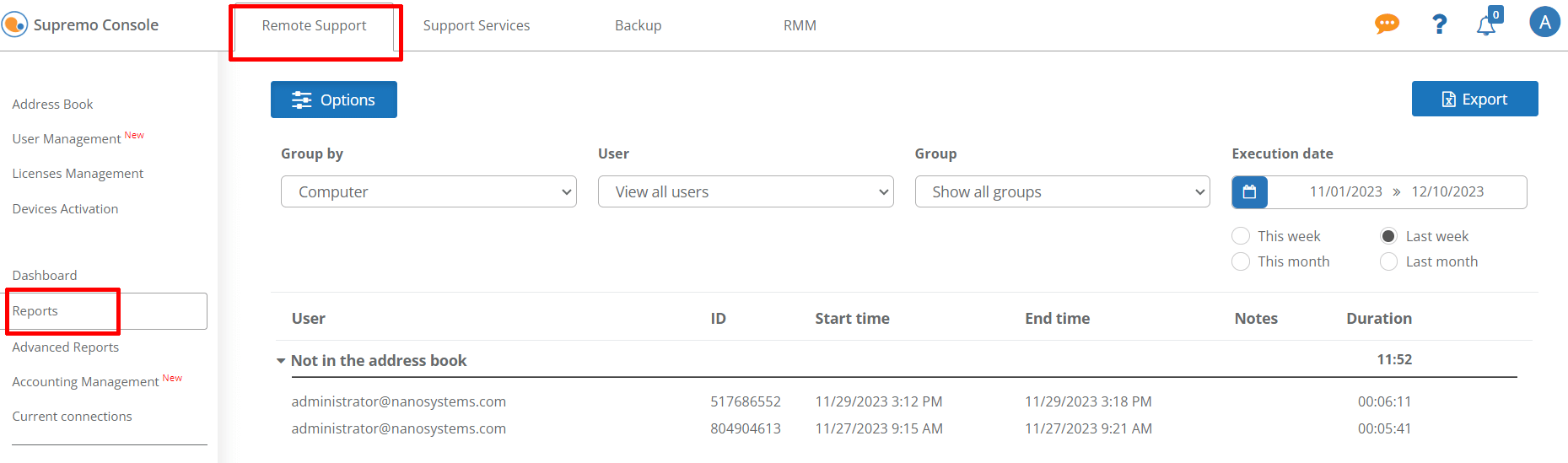
By clicking on the Options button, you can enable/disable the reports and define the minimum duration for saving remote connections.
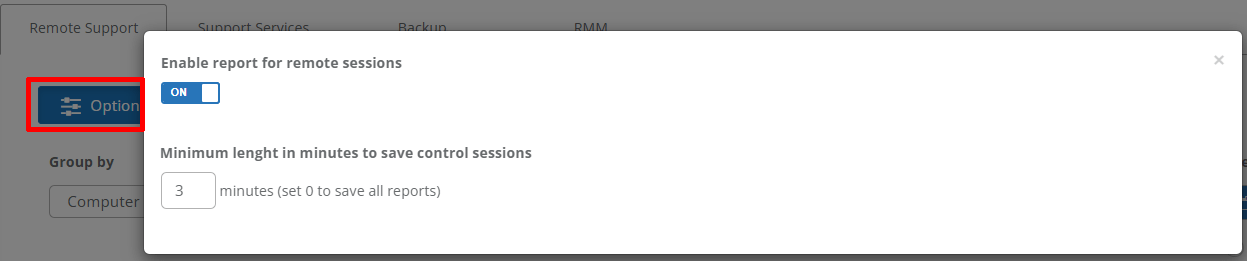
How to monitor the outgoing connections made to contacts in your address book
If you want to monitor the incoming or outgoing connections made by your employees and collaborators, find out how to do it by consulting the dedicated guide.
The user who instead needs to check the reports of connections made (“administrator” user) must enter the credentials of the PCs to which the connections to be monitored are made in his own Address Book (in the case of smart working, the PCs of the office; in case of technical assistance, the PCs to which the technicians will have to connect and share them with their collaborators.
The steps to be performed are:
1) all employees/collaborators register to Supremo Console, log in to the Supremo Address Book, and enter the Supremo licence activation code on all PCs from which connections are made (in the case of smart working, on home PCs; in the case of remote assistance, on technicians’ PCs)
2) the administrator user enters in his Address Book the Supremo credentials of the PCs to which the employees/collaborators must connect (in the case of remote working, office PCs; in the case of remote assistance, customer PCs)
3) Also via the Supremo Address Book, the administrator user shares with each employee/collaborator the contact of their office PC or of the PCs of their customers, to which they need to connect to for assistance. For more information on how to share contacts click here
4) by accessing the Supremo Console, the administrator user can consult and monitor all connections made to shared PCs.
If, on the other hand, you launch remote connections to contacts in a Group that has been shared with you, the Group owner can see your outgoing connections reports.

 Français
Français
 Deutsch
Deutsch
 Italiano
Italiano
 Português
Português
 Español
Español