Manage your console users
User Management allows you to create and control the users and operators who are part of your team.
Users are accounts with whom you can quickly share your address book contacts , the remote device management and the support management.
The user with whom you share support management becomes an Operator and can manage support requests sent via Supremo in the Console.
Console users are unlimited while the maximum number of Operators depends on corresponds to the number of simultaneous connections included in your Supremo Professional plan.
To manage Users and Operators, you must first activate your work team by clicking on Activate and entering the name of the work team.
In the Users section, you can add operators and users directly from this section of the console by clicking on “add user”.
If the account already exists, you can enter it in the “Add an existing Console account” section or you can register a new account by filling in the details in “Register and add a new Console account”. Only in the case of a new registration does the user receive an e-mail to confirm the creation of the new account.
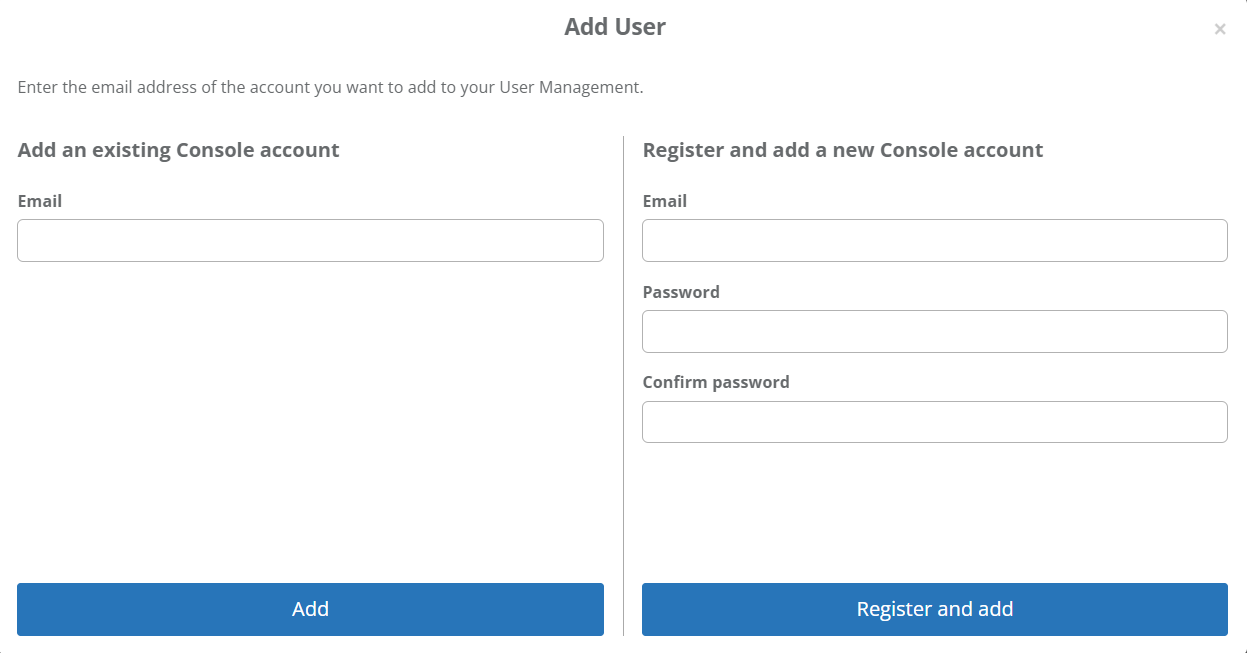
The account is displayed in the list of Users and you can share the Remote Management (to view data on hardware, software, etc. and to monitor performance or security issues) and/or the Support Management (to be added to support team groups and manage support tickets opened via Supremo in the Console).

By enabling Remote Management, the user becomes an operator and you can now manage it in Support Services – Support Team (for more information click here).
A dedicated indicator shows the number of Users and Operators in your team.
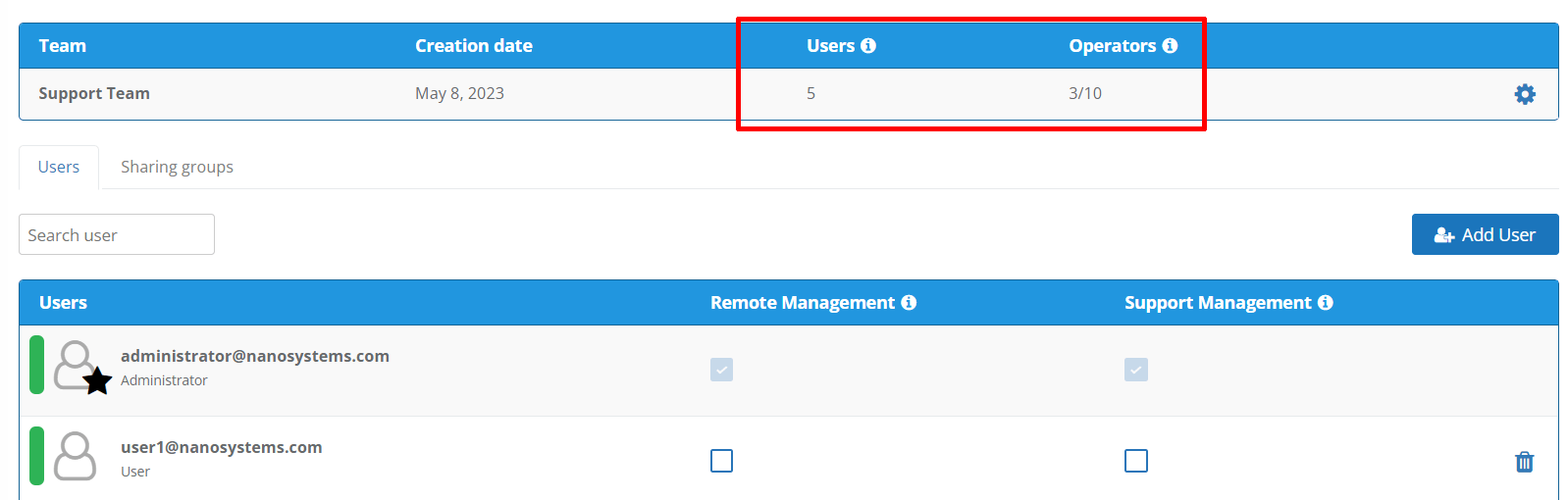
In the “group sharing” section you can share groups in your address book with users by clicking on the pencil icon and clicking on the + after selecting the user from the drop-down menu.
To share a group with all users, simply click on the + to enter all names present.
Read-only permissions are automatically assigned, but you can assign read and write permissions to whomever you wish; for more information click here.
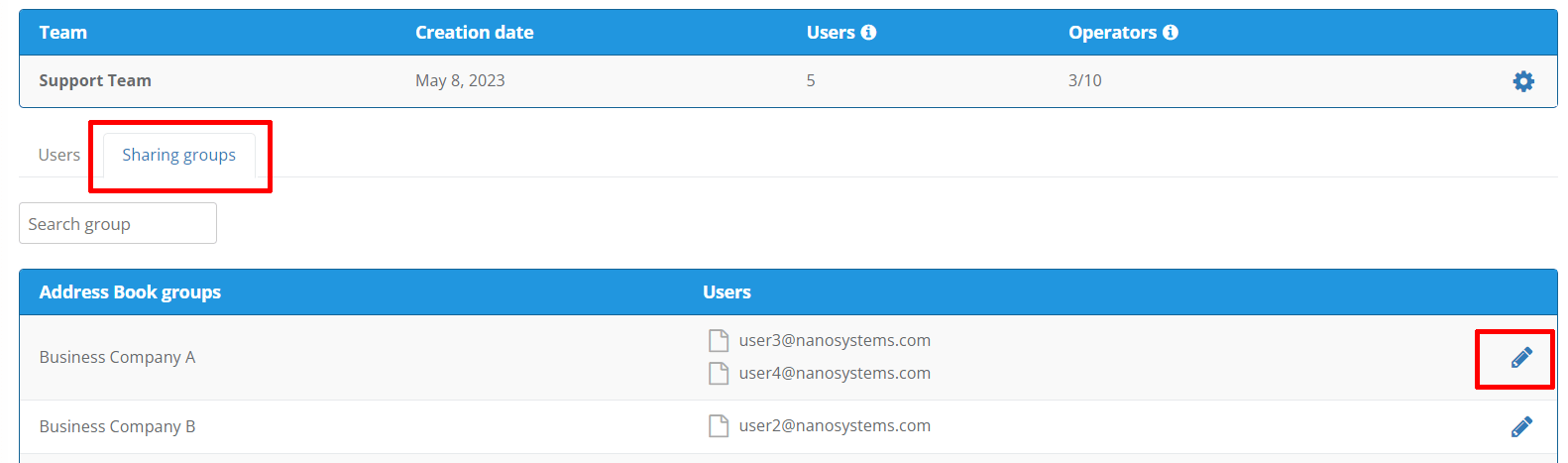
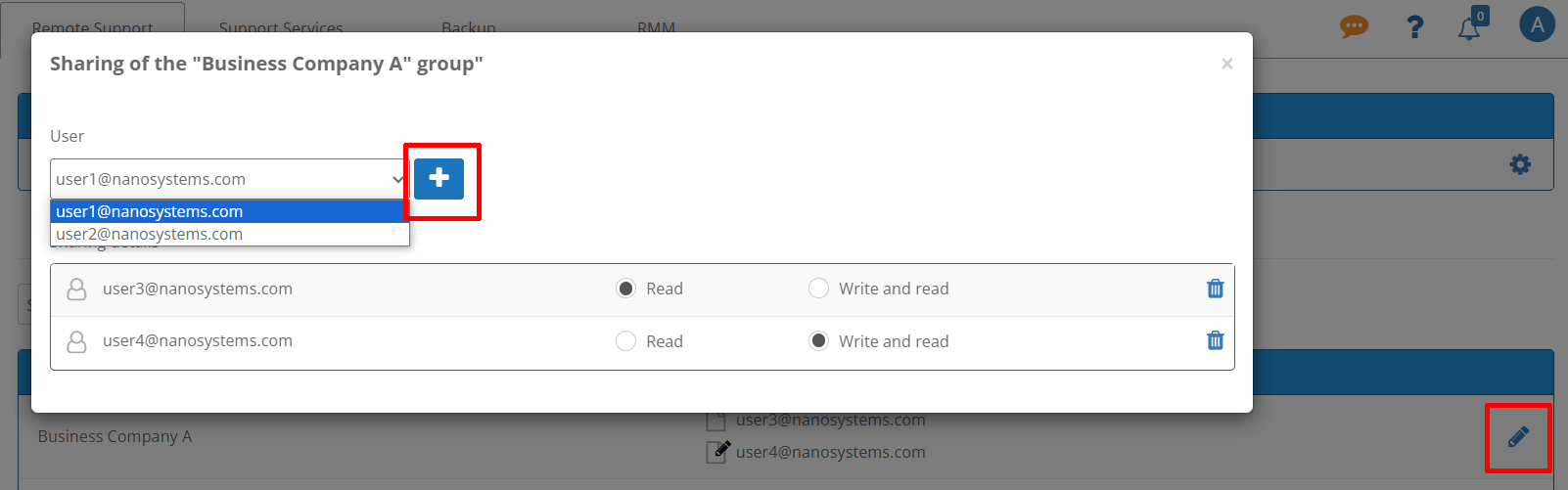

You can change the assignment of each user at any time or delete the account from your team by clicking on the recycle bin.

 Français
Français
 Deutsch
Deutsch
 Italiano
Italiano
 Português
Português
 Español
Español