Invoice remote support
Accounting Management is a valuable tool that simplifies, optimises and speeds up the accounting of your customer support activities.
Indeed, with Supremo you can calculate the costs of remote support sessions, carried out by you or your operators, and automatically get reports and data useful for invoicing.
Support contracts concluded with customers, whether on a pay-per-use or subscription basis, can be configured very easily in the Console.
You can check all remote connections made to each customer, adding extra assistance provided and notes.
Finally, you can proceed to accounting for assistances, by performing customised searches and extracting the accounting information into a .csv.
The functionality can be found in Remote Support – Accounting Management.
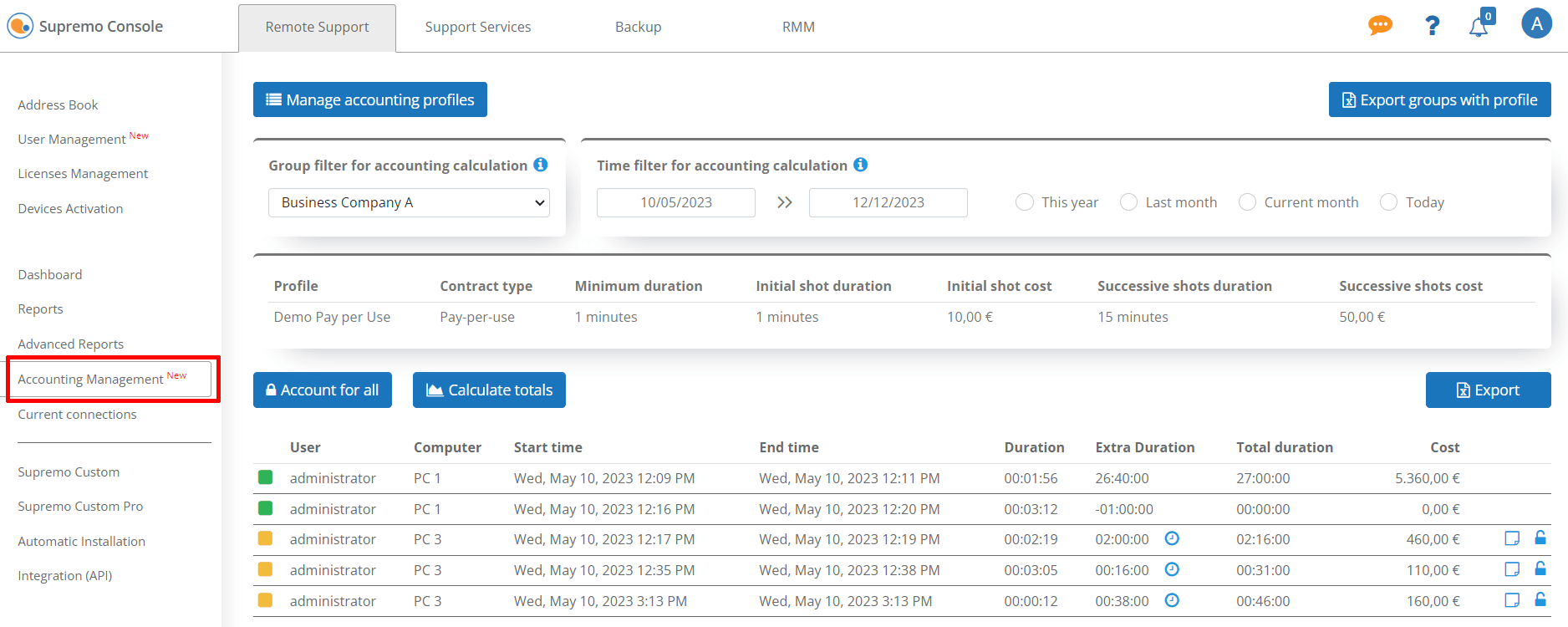
Configure your customers' contracts
To enter a new contract, click on Manage accounting Profiles – Create new profile and assign the name of the accounting profile and the type of contract, whether Pay-per-use or Subscription.
The profiles you create can be associated with groups in your address book; it is therefore advisable to have a group in your address book for each of your customers.
To assign a contract to a customer, click on Assign profile to group , select the Group in your Address Book (Customer) and the accounting profile from those you have created. Click on Assign.
If you change accounting profiles or assignments, the new rates will be applied to the assistance you account for after the change.
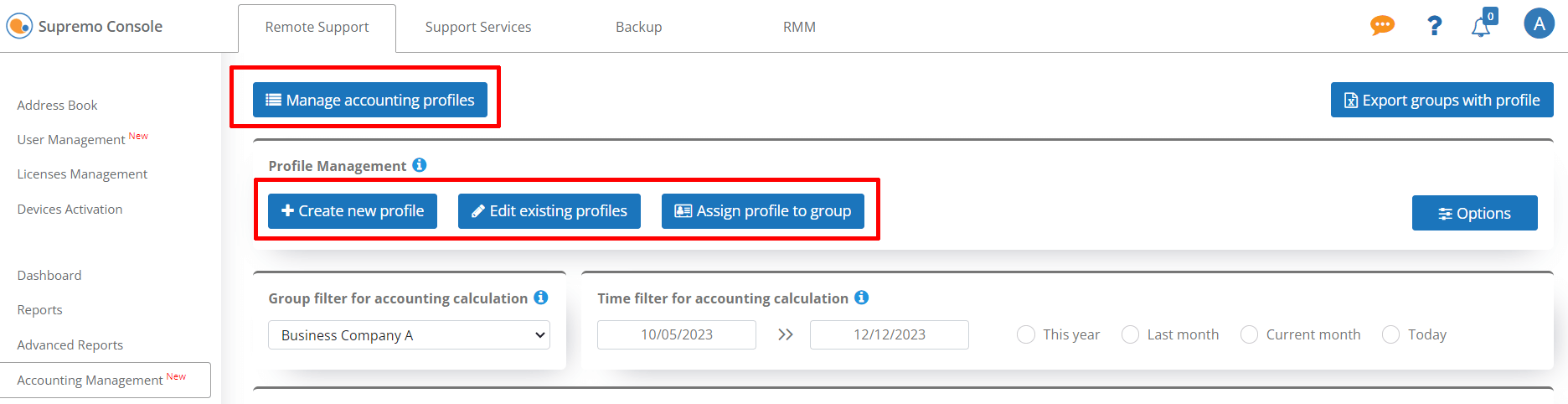
The pay-per-use contract is calculated on the basis of the duration of the remote connections made and the charge rates set for the different time steps.
Each accounting profile can be associated with one or more groups in your Address Book. You can then create a single accounting profile and use it for all customers to whom you apply the same charge rates.
The billing will obviously be done on a per-customer basis, even if the tariff is shared.
For the pay-per-use contract you can define:
- Minimum duration to account for: minimum number of minutes to save remote assistance in account management
- Initial shot duration: time interval (in minutes) of the first shot
- Initial shot cost: advance amount to be charged for the first shot
- Successive shots duration: time interval (in minutes) of the shots following the first one. To calculate the actual duration and not the shots, you must enter 1
- Successive shots cost: advance amount to be charged for each shot after the first.
To manage tariffs without initial shot, simply leave the duration and initial shot cost fields at 0 and enter only the information of the subsequent shots.
Some examples of accounting profiles:
- for hourly tariffs, 60 minutes should be entered in the field Duration of successive shots and the amount to be charged for one hour of assistance in Successive shots cost
- for tariffs based on the actual duration of the assistance, 1 minute is to be entered in the field Successive shots duration and the cost per minute in Successive shots cost
- for tariffs with shots, the amount of the initial increment will be calculated for the minutes of assistance entered under Initial shot duration(even if the assistance lasts less than this, the amount of the initial increment will be charged). The cost of the initial shot will be added to the cost of the subsequent shots.
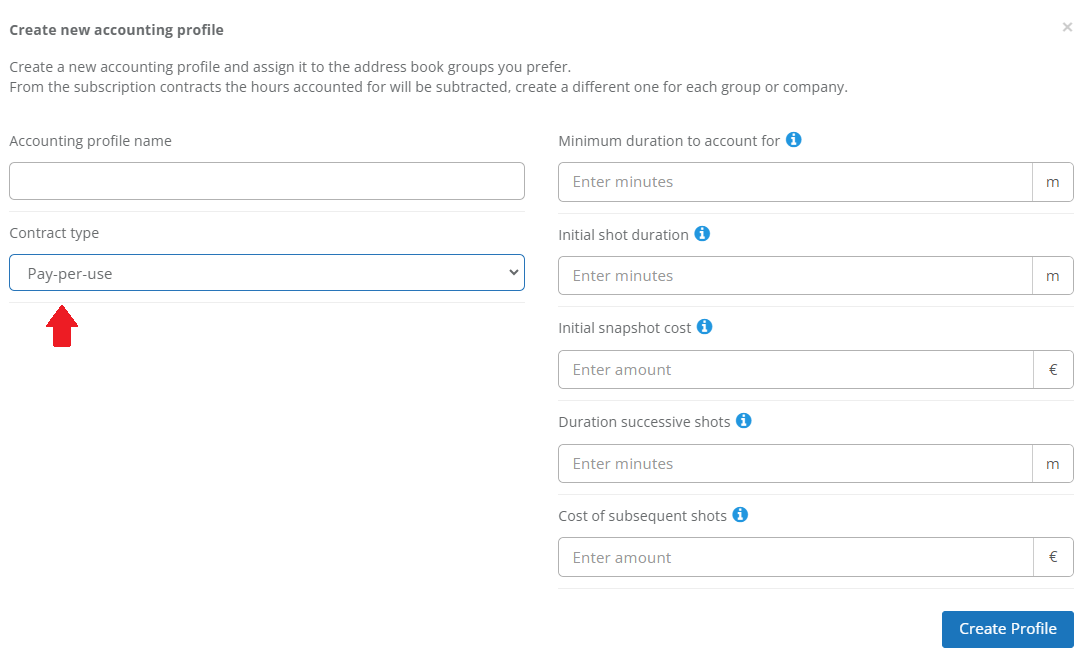
The subscription contract is accounted for on the basis of the duration of the assistance provided, which is deducted from the total number of hours defined in the contract.
For subscription contracts, the connection hours will be subtracted directly from the account profile. Therefore, if you have several customers with the same profile type, you must enter a separate contract for each of them.
For the subscription contract you can define:
- Minimum duration to account for: minimum number of minutes to save remote assistance in account management
- Amount of hours: total number of hours foreseen in the subscription
- Amount: total cost of subscription
- Durations of shots: time interval (in minutes) of each shot. To calculate the actual duration and not the shots, you must enter 1
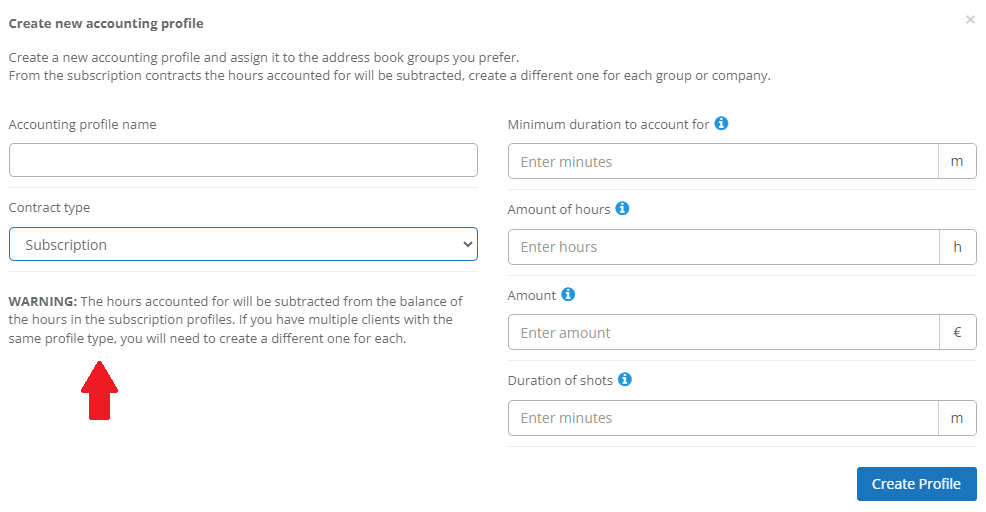
Account for assistance
In order to account for assistance, select in the filter Group filter for final calculation the Group (Customer) for which you need to account. You can use the time filter to consider only the assistance to be accounted for in a given period (1).
A coloured indicator immediately shows which assistance is to be accounted for (yellow) and which has already been accounted for (green) (2).
You can add Extra Duration in minutes (3) and notes (4).
The Extra Duration is the additional support time to be accounted for which you can enter manually, e.g. in the event that the support required additional work outside the remote connection made with Supremo and recorded automatically.
You may also enter a negative number to reduce the duration of assistance.
After editing this field, the cost is updated automatically.
To account for an assistance, simply click on the lock icon (5): the assistance will be marked as accounted for and it will no longer be possible to change its cost or duration.
From the button Count all (6) you can massively count all yellow assistances you have in your search results.
The information can be extracted in a .csv file (7).
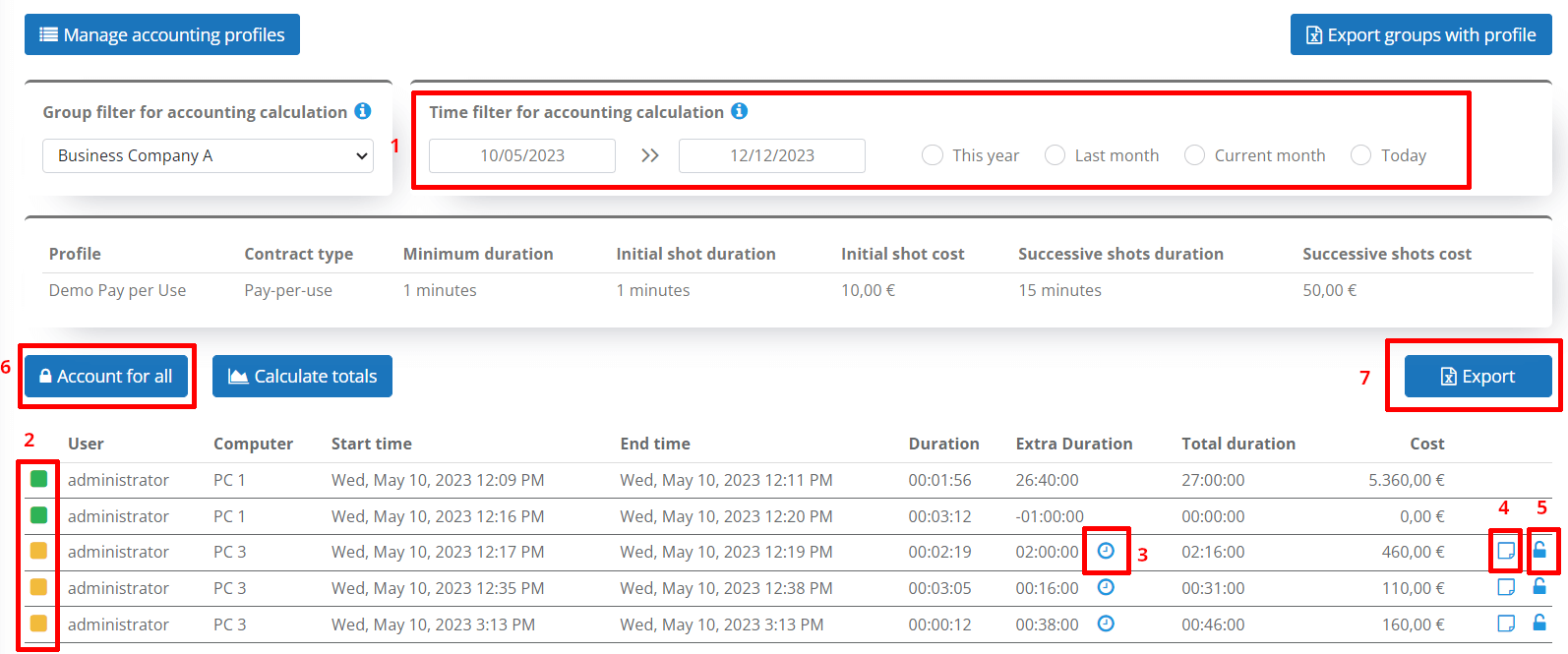
In the case of a pay-per-use contract, you can immediately check the details of the accounting profile associated with the selected customer.
For each assistance you can check:
- the user who performed the support
- the remote PC being supported
- the start and end date and time of the connection
- the support duration (connection duration, extra duration that you can add manually, total duration)
- the total cost calculated on the basis of the fee schedule entered in the accounting profile and the duration of the connection (actual duration + any extra duration)
The Calculate Totals button is a very useful feature that allows you to have, for the selected customer and for the filters already used, a real-time summary of
- total hours/minutes of assistance already accounted for
- the cost already accounted for
- total hours/minutes of assistance still to be accounted for
- the cost still to be accounted for
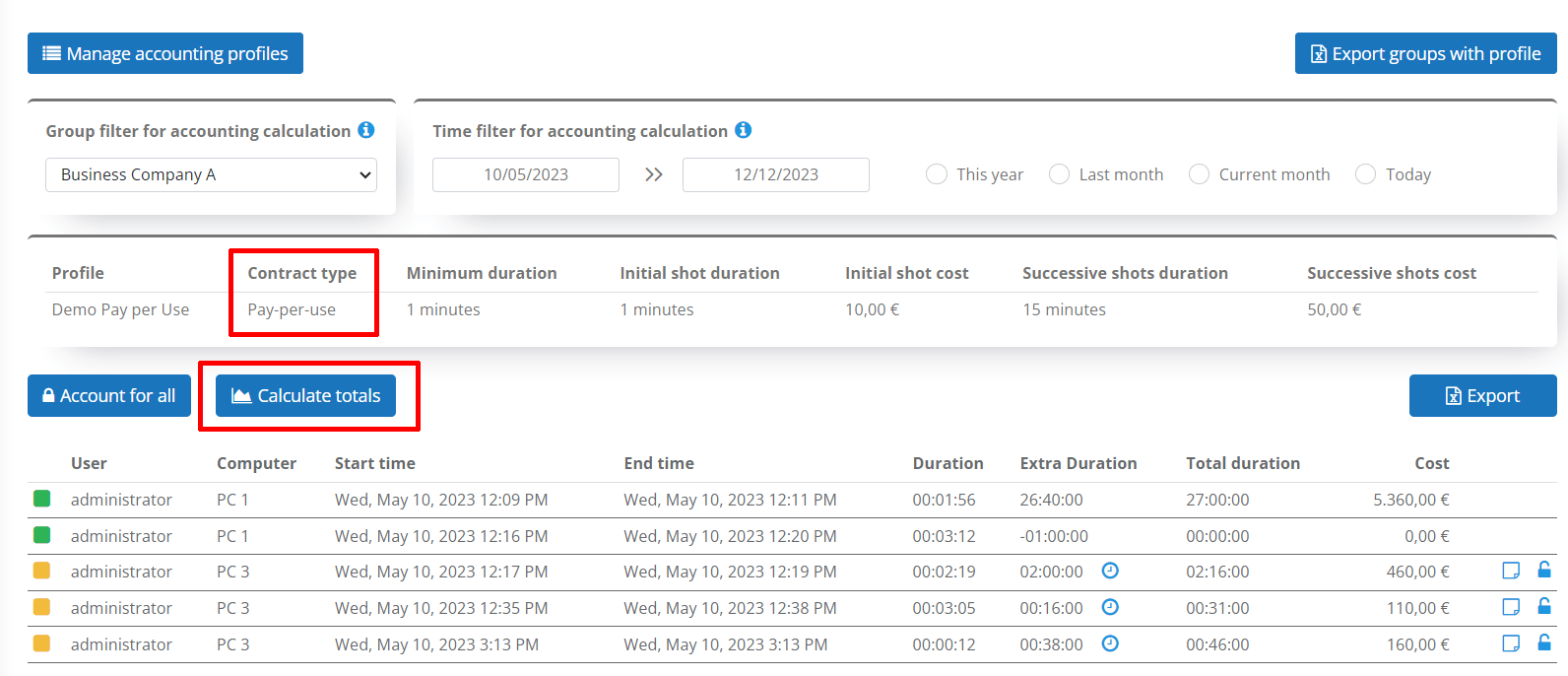
For the subscription contract, in addition to the account profile information associated with the selected customer, you can immediately check the balance of hours available.
For each assistance you can check:
- the user who performed the support
- the remote PC being supported
- the start and end date and time of the connection
- the support duration (connection duration, extra duration that you can add manually, total duration)
The Calculate Totals button in the case of a subscription contract provides a real-time summary of:
- total hours/minutes of assistance already accounted for
- total hours/minutes of assistance still to be accounted for
In the event that the hours of assistance performed exceed those stipulated in the contract, you can register an addition to the account profile associated with the customer, using the Reloadbutton. You can then add extra hours and amount if additional support service has been contracted with the customer.
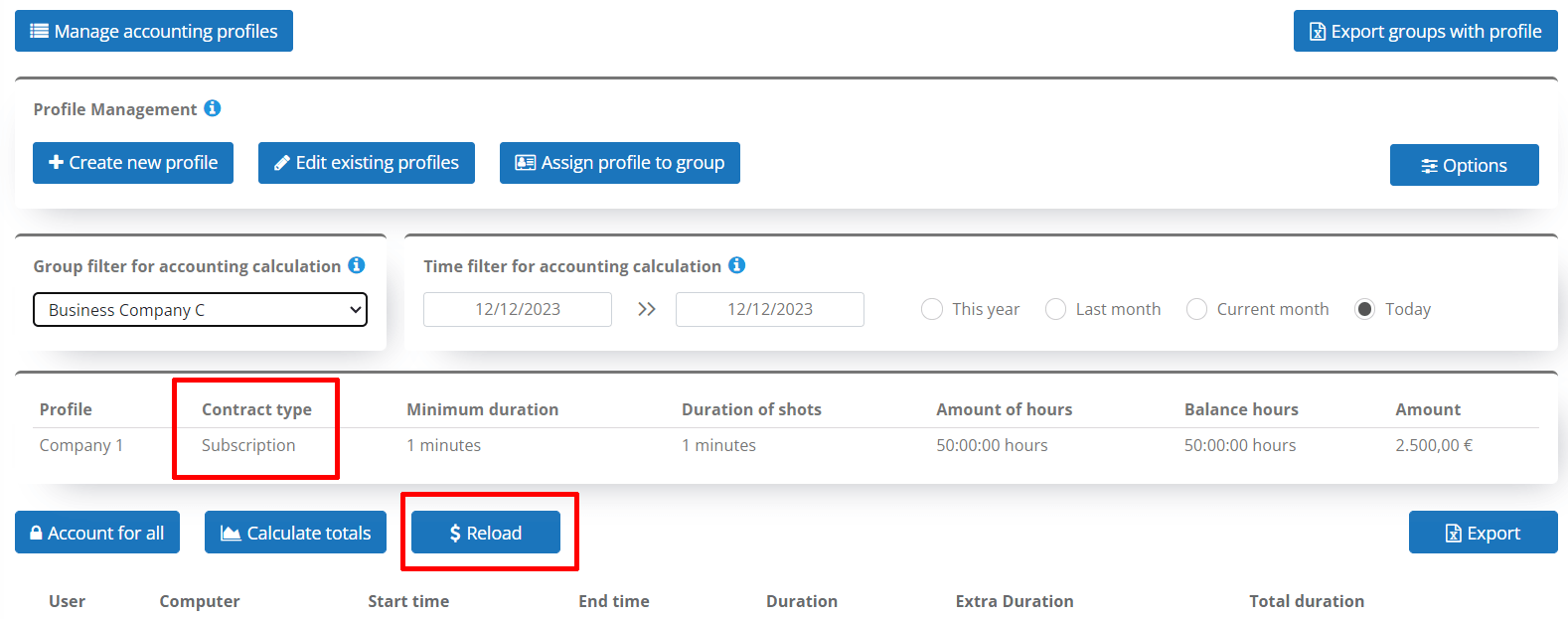

 Français
Français
 Deutsch
Deutsch
 Italiano
Italiano
 Português
Português
 Español
Español