Check the detailed information of your devices
At the Device Management link you can remotely view all the details of your devices, such as operating system, networks, software, hardware, and system status.
You can select the device you want to check in the search filters above: in the drop-down menu, you can see all the devices which you have logged into your account Supremo Console in the section Professional of the software.
If the Device Management is not yet enabled, the activation button is displayed; alternatively, you can manage device activations at the link Devices Activation.
In the Dashboard of the device you can view a panel that shows a summary of the main information of the device: operating system, disk drive preview, security preview, network preview, monitoring preview (if active), hardware preview, software preview.
By clicking on the magnifying glass icon at the top right of each preview, you can access the details of the individual features.
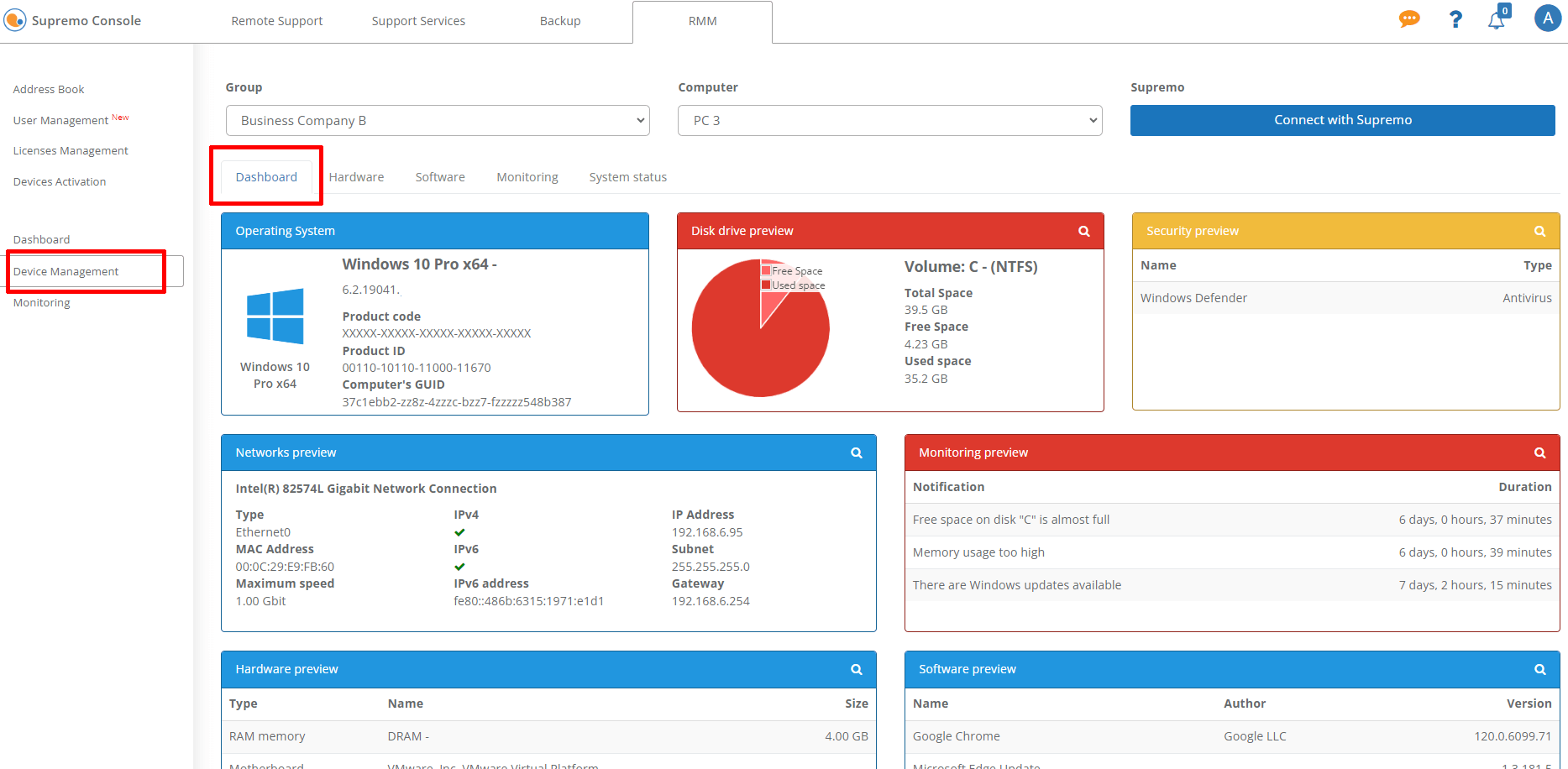
To access the various Device Management features, you can just click on the tabs at the top.
In Hardware you can see the list of hardware installed in the machine that you have selected in the filters. When the hardware is changed, the list updates within a few minutes. You can also export the list to a .csv file.
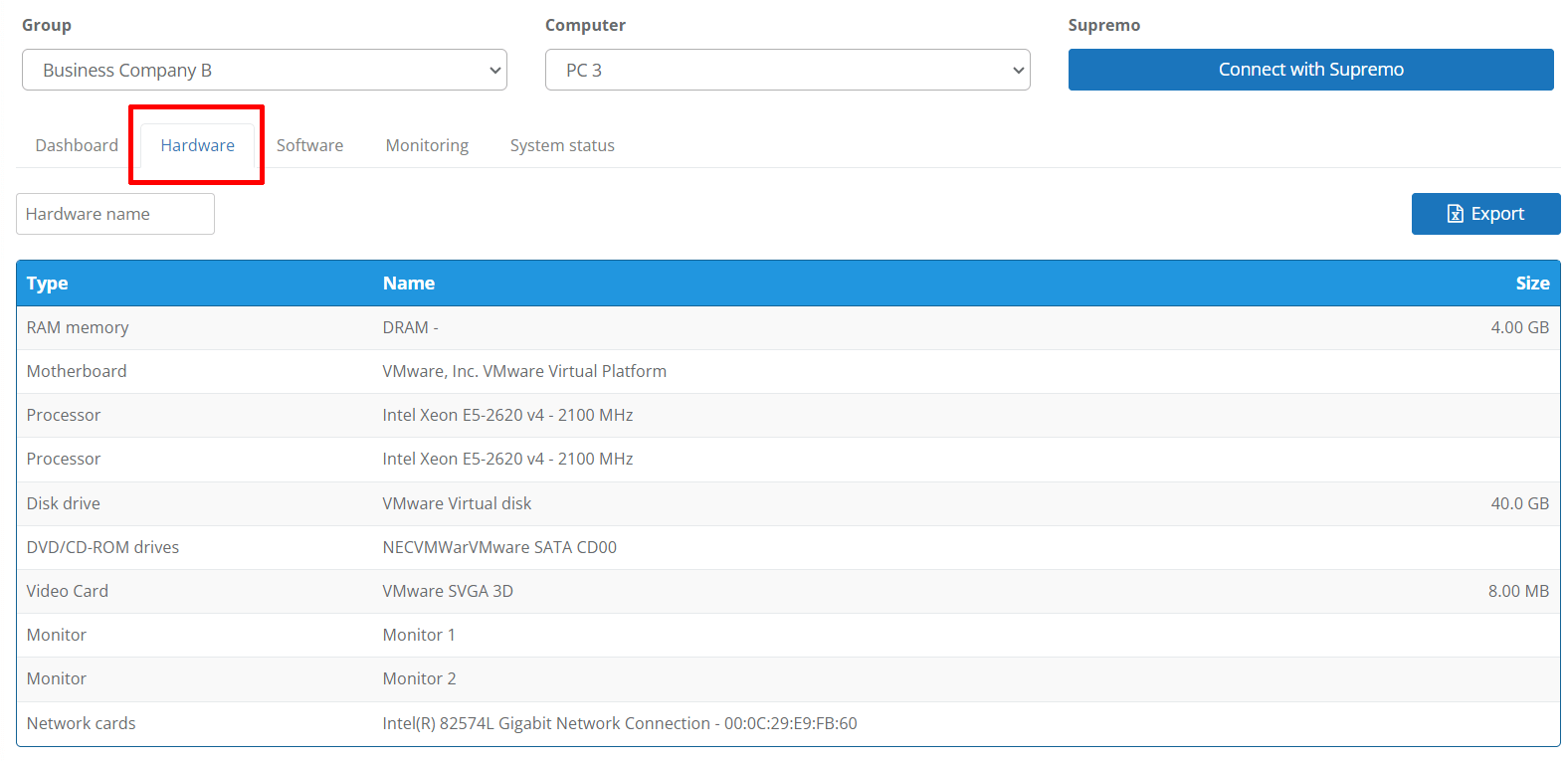
In Software you have the list of all the software installed on the machine you are viewing. When the software is changed, the list updates within a few minutes. You can also export the list to a .csv file.
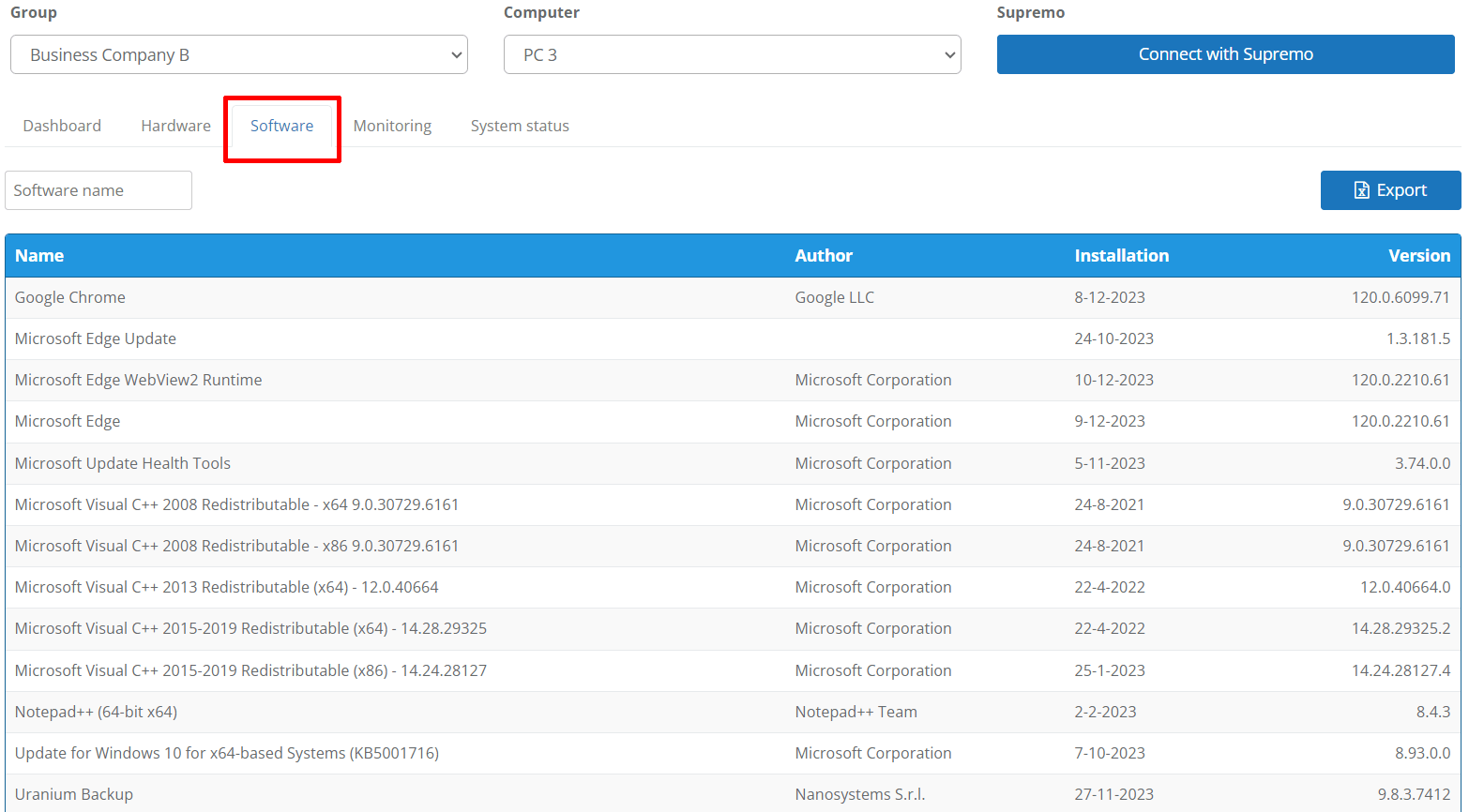
In Monitoring you can check the notifications generated on the basis of these policies (Monitoring requires a specific activation in Devices Activation). By clicking on Manage Monitoring Policies, you can configure your policies and associate them with the devices you wish to monitor. For more information, consult the dedicated guide.
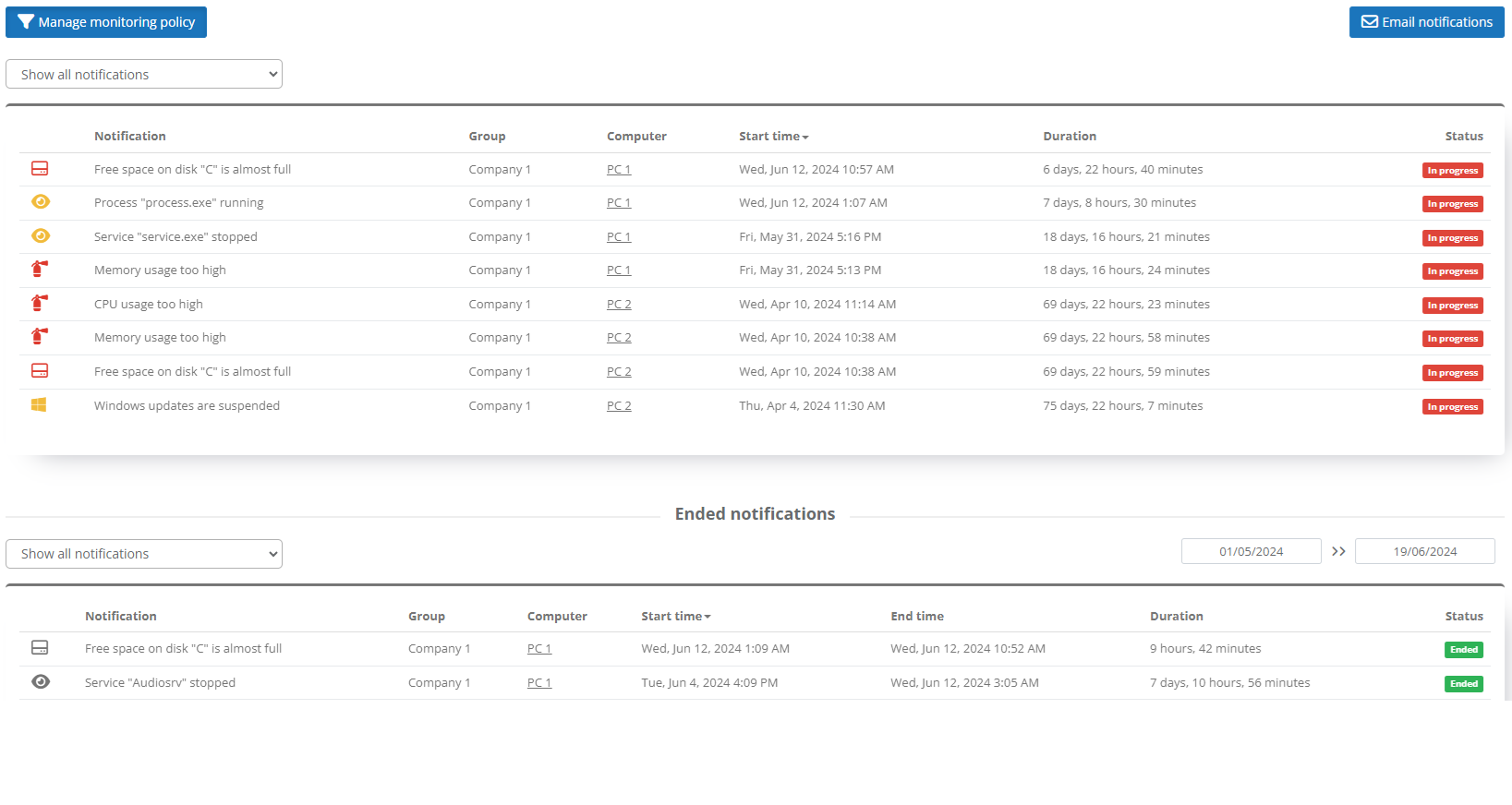
In System Status you can access information about disk drives, antivirus software, antispyware, firewalls, and networks.
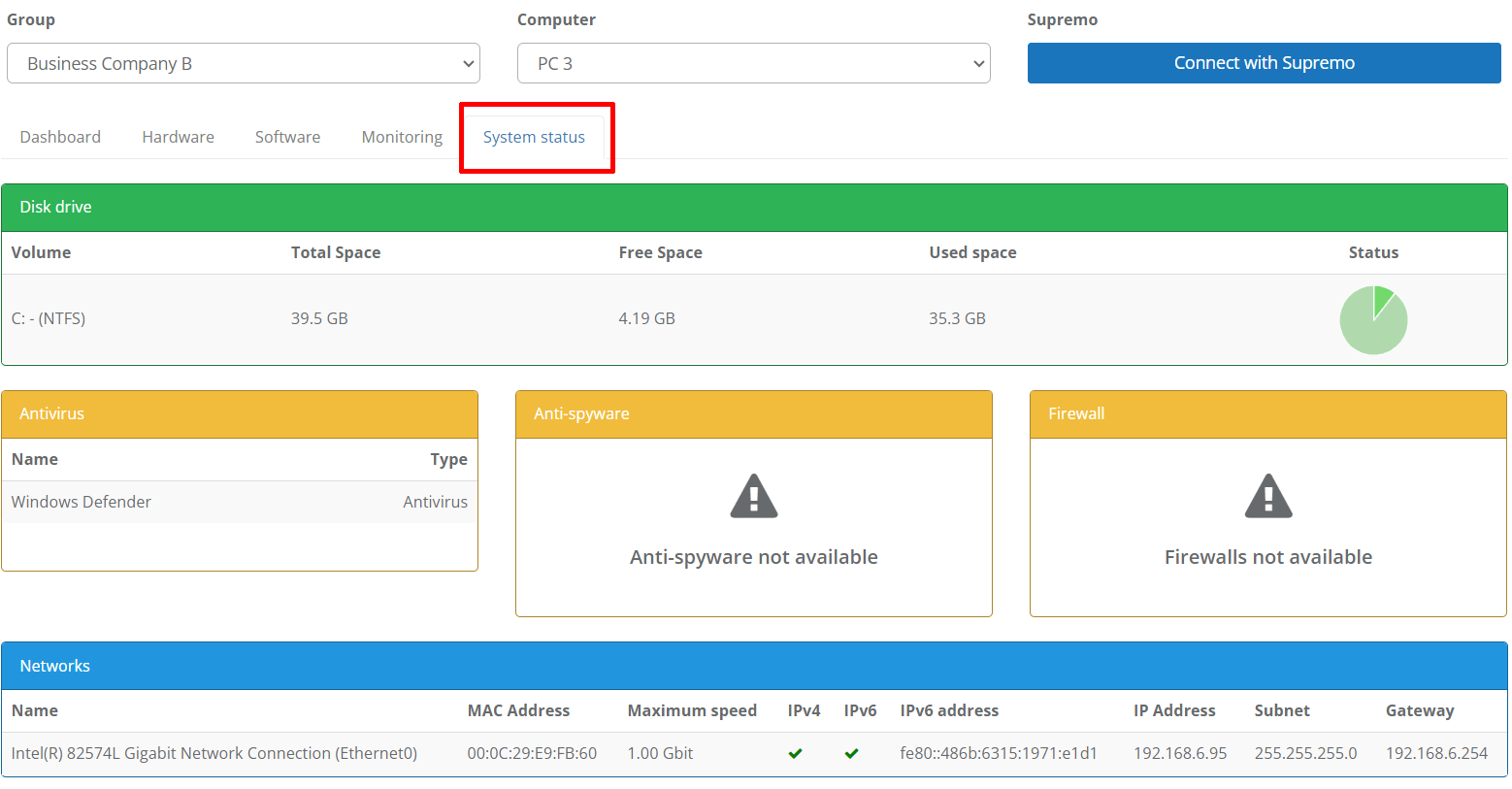
If you want to remotely connect with Supremo to the device selected in the Computer filter, you can do it directly from the Device Management page, by clicking the button at the top right:


 Français
Français
 Deutsch
Deutsch
 Italiano
Italiano
 Português
Português
 Español
Español