Activate Professional and associate your devices
Follow these steps to activate all the features of the Professional licence:
- Activate your Supremo Professional licence in your Reserved Area on our site. If you have upgraded or have already activated your licence, you can move on to Step 2.
- Log into your Supremo Console account (to register, click here), click on Licenses Management and copy and paste your activation code in the Supremo – Professional section.
N.B: if you are already registered with USilio to use the Supremo Address Book, log in the Supremo Console with the same account details.
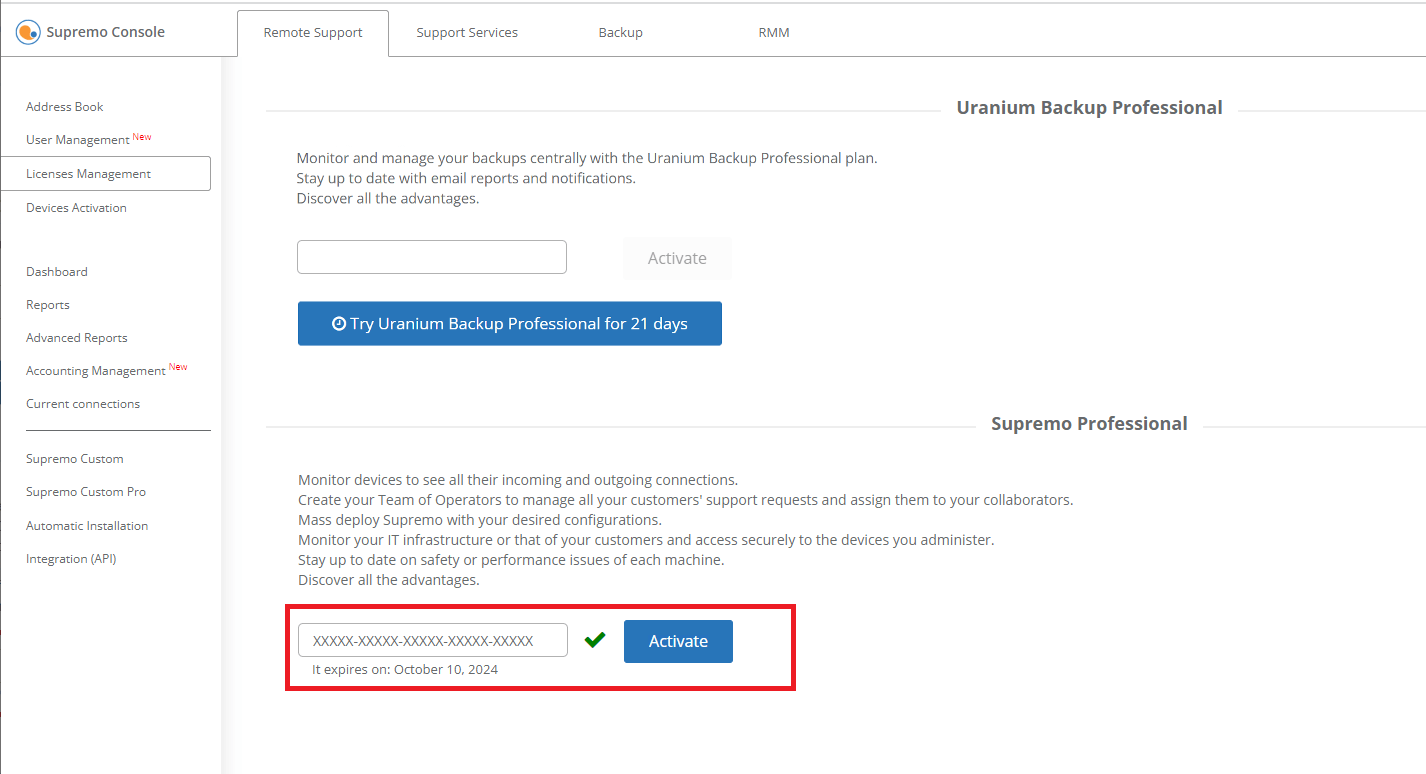
- Now you need to associate the devices with your Professional licence. Log in to your Console account in the software Supremo, clicking on Tools – Professional. The credentials must be entered into the Supremo client installed on the device you want to manage remotely.
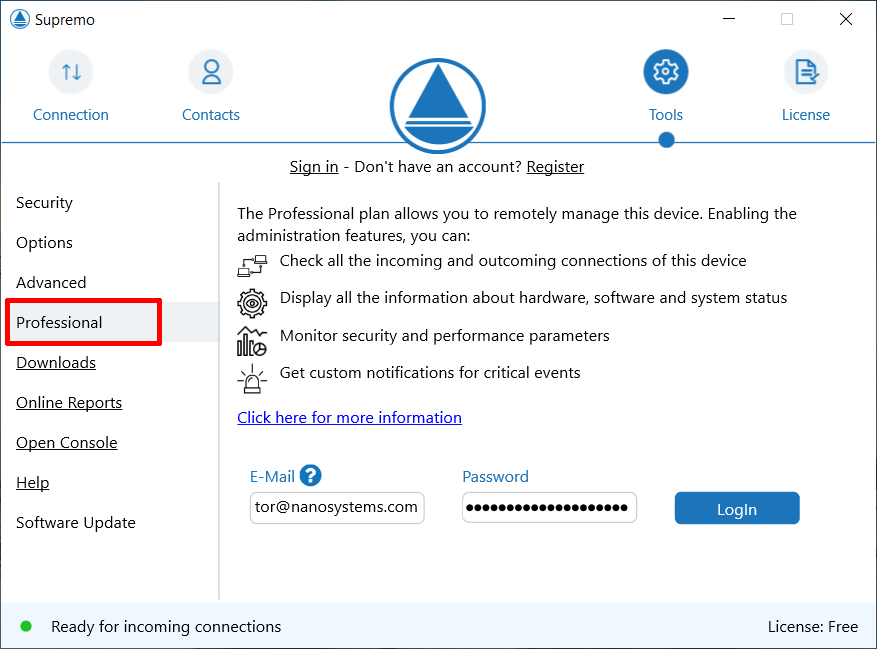
Wait for the Supremo Professional agent to be installed.
At the end, you will be asked to assign the device to one of the groups in your Address Book. If you don’t yet have any groups or want to create a new one, you can type in the name and save it.
The contact is automatically added to your online Address Book.
You can change the name of the device directly in the Supremo section you are working on.
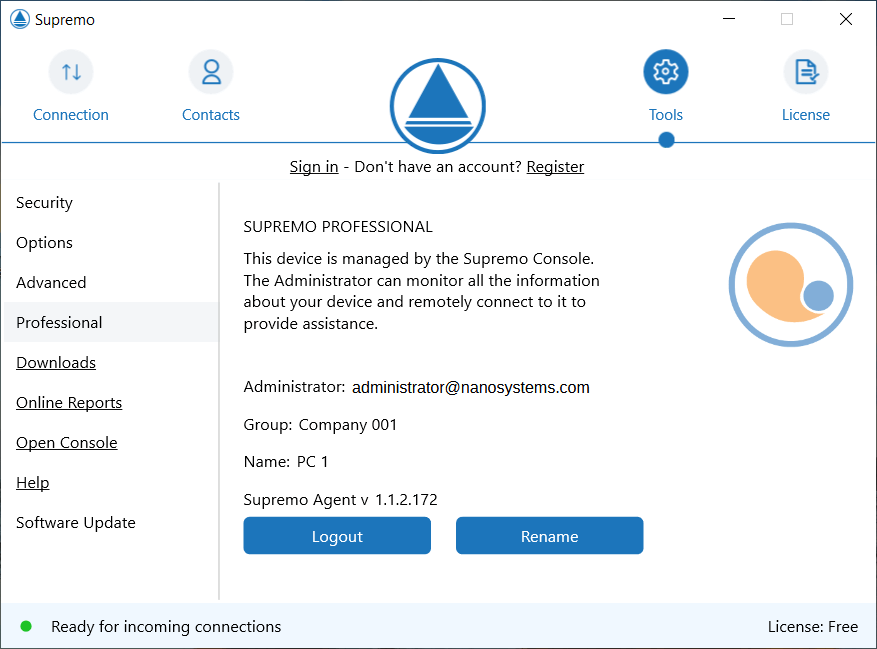
- Now you can manage the device on your Supremo Console account in Devices Activation. Click on the Activate button to start device administration and to access the individual Activations:
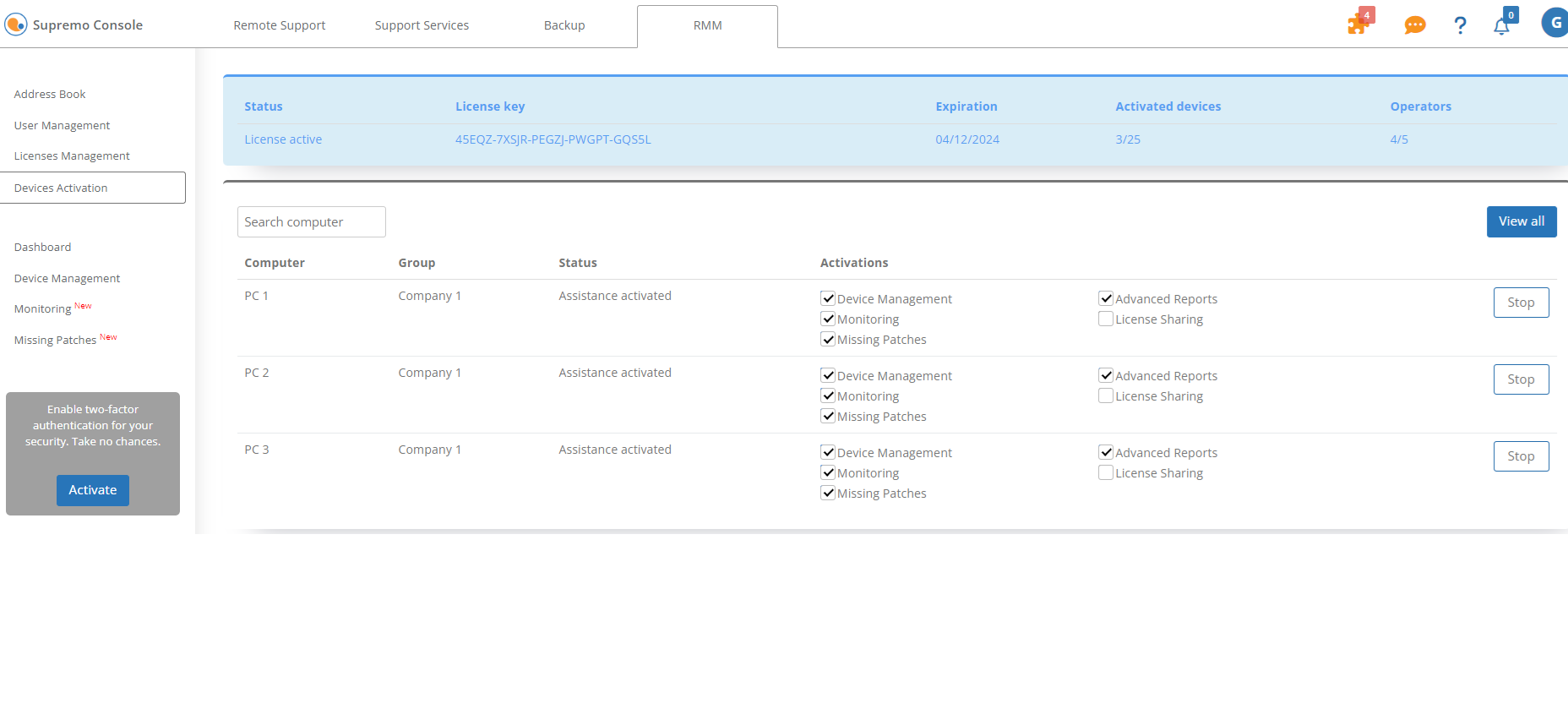
By default, only Device Management is enabled, but you can choose the activations you want to apply to each device using the checkboxes.
At the top of the page, you can check the usage status of your Professional plan: each activated device is counted in the number of devices you are monitoring.
If the device shows as “Activated” it means it has been logged into your Supremo Console account, you clicked the Activate button in Activation, and started the administration service.
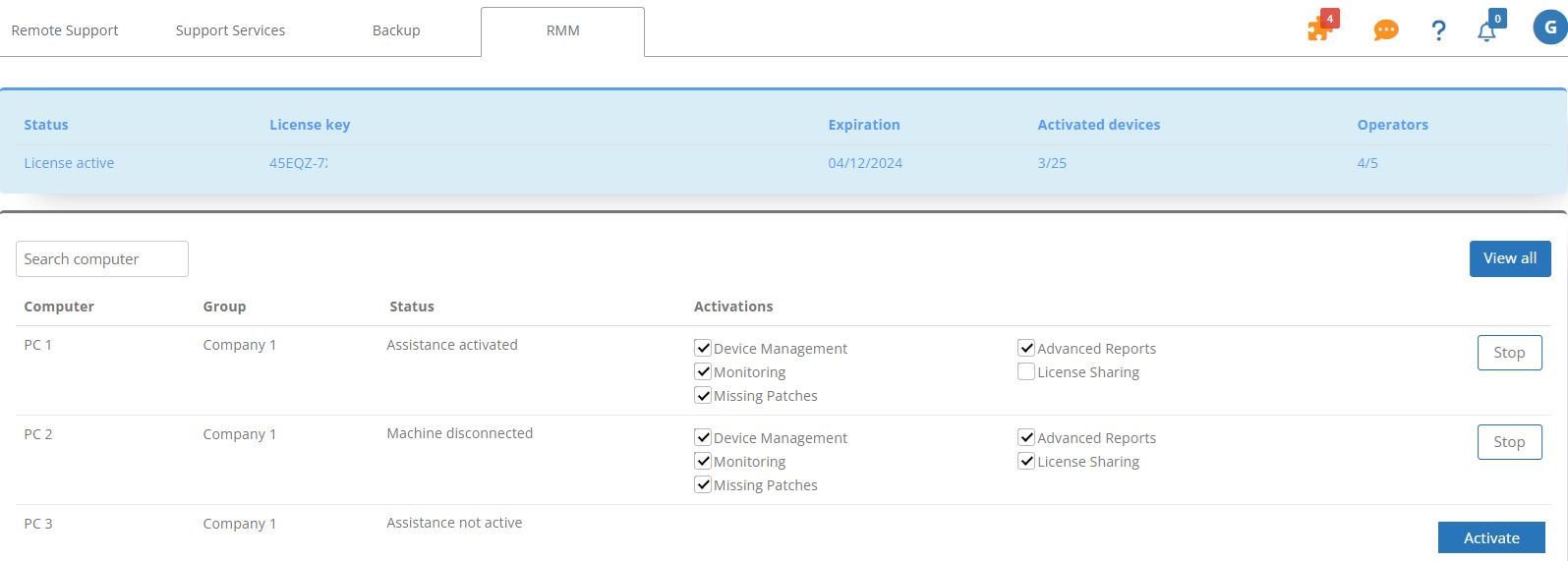
You can view the status of each device associated with your licence at the Devices Activation link:
-
- Assistance activated: you have logged into your Console account in the Supremo section Tools – Professional and activated the remote administration service. This status is also displayed when you have activated one or more features (device management/monitoring/advanced reports)
- Assistance not activated: you are logged into your Console account in the Supremo section Tools – Professional, you have activated one or more functions, but you are not monitoring the machine (for example, you have clicked on the Stop button). If you reactivate the support service, the features you previously activated will be already selected.
- Machine disconnected: you logged into your Console account in the Supremo section Tools – Professional, and activated one or more functions, but you are not monitoring the machine (for example, the machine has been logged out). If you reconnect it, the machine returns to the status it had before it was disconnected.
You can change activations or stop devices at any time from the Devices Activation page.
N.B: If you want to stop the support service for a machine completely, you must click the Stop button and also log out from the device (in the Supremo Professional section).

 Français
Français
 Deutsch
Deutsch
 Italiano
Italiano
 Português
Português
 Español
Español